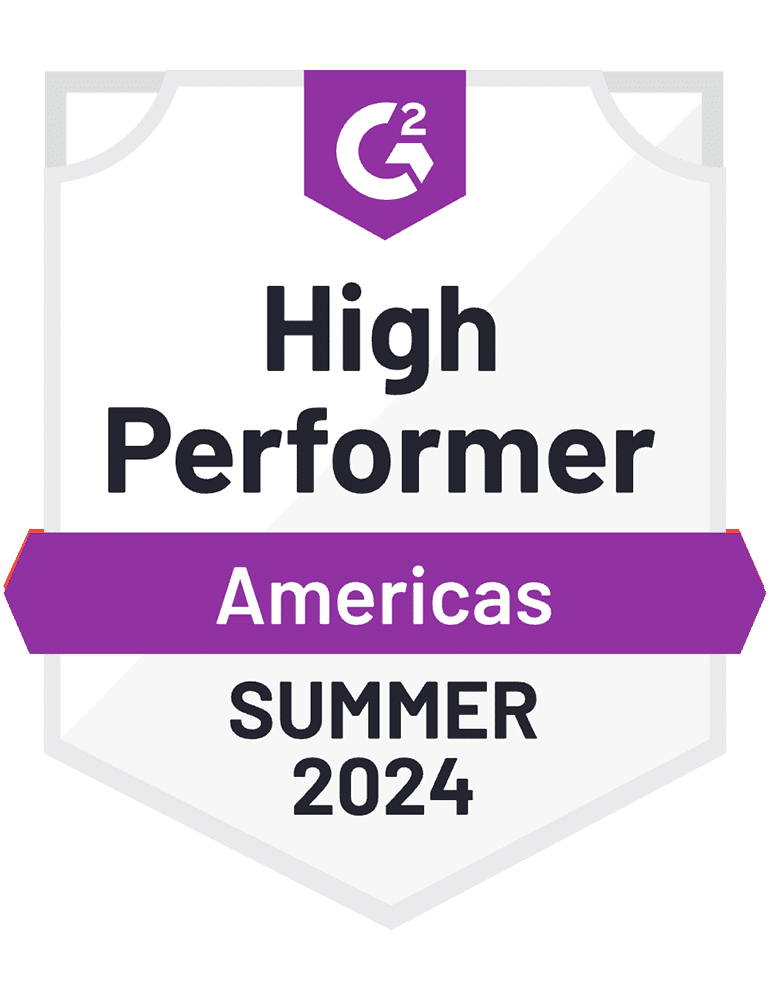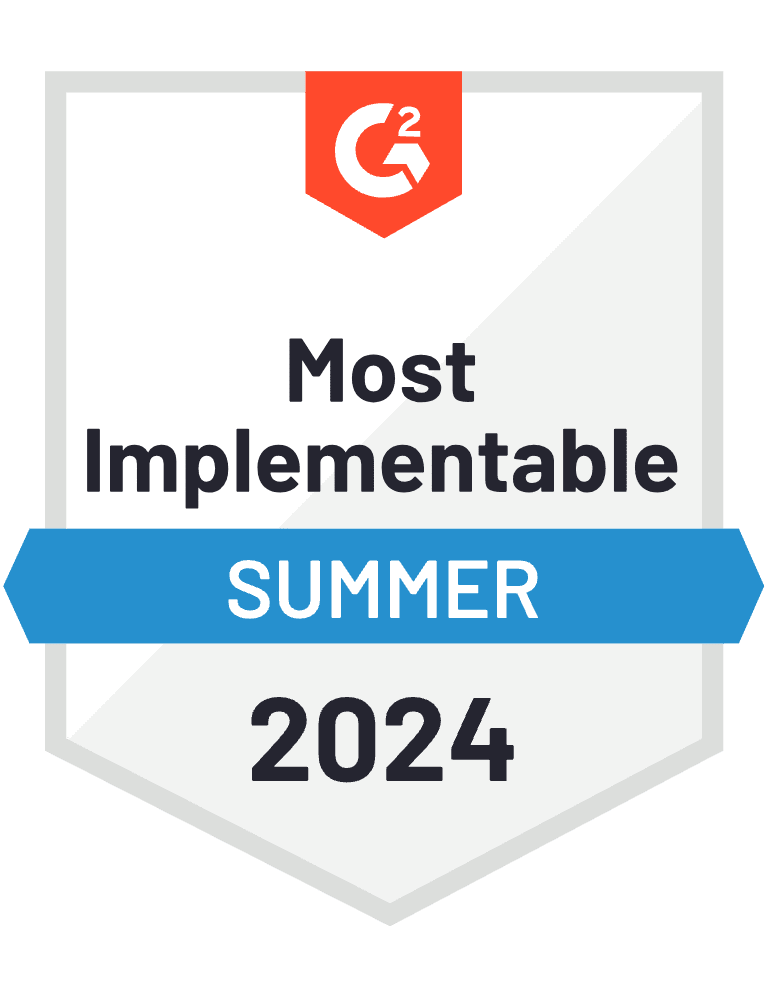How Automation in Recruitment Boosts Talent Acquisition Efficiency

Effective resource management is essential for businesses, particularly when it comes to acquiring top talent. However, manual recruitment processes can lead to inefficiencies and errors. From data entry mistakes to outdated spreadsheets and a lack of real-time tracking, traditional recruitment management approaches can become burdensome and costly. This is where automation in recruitment through recruitment management software makes a significant difference.
Automated recruitment management software helps companies eliminate manual tasks, maintain accurate records, and gain a comprehensive view of candidate and hiring performance. This boosts talent acquisition efficiency, reduces hiring costs, and ensures compliance with industry standards.
This blog covers the essentials of automation in recruitment, the major benefits, and practical steps to implement recruitment management software for optimizing your hiring process.
Challenges Faced in Manual Recruitment Management
Relying on manual processes to track recruitment creates several challenges:
Limited Visibility
Tracking candidate performance and recruitment metrics manually often results in poor visibility, leading to misplaced priorities, overlooked candidates, and delays in the hiring process. Studies indicate that about 45% of companies struggle to maintain real-time awareness of candidate status and recruitment progress. This can hinder talent acquisition timelines, slow down decision-making, and impact overall hiring success.
Increased Time-to-Hire
Manual tracking is associated with longer hiring times due to inconsistent monitoring and follow-ups. When regular evaluations and candidate communications are not scheduled effectively, it can lead to missed opportunities and delays in securing top talent, resulting in excessive costs and lost productivity.
Inaccurate Decision-Making
Decision-making becomes challenging when businesses rely on fragmented and outdated data. Research shows that poor data quality costs organizations an average of $12.9 million annually. Without access to reliable recruitment metrics and historical data, companies struggle to identify hiring optimization opportunities and predict future talent needs accurately.
Compliance Difficulties
Manual methods make compliance with industry regulations difficult. Inaccurate records and missing documentation can result in fines, penalties, and reputational damage. Tracking candidate data manually across departments and locations is time-consuming and error-prone, increasing compliance risks.
What is Automated Recruitment Management Software?
Automation in recruitment software involves using technology to monitor, maintain, and optimize the recruitment process. Advanced software solutions can automate the entire recruitment lifecycle, from job posting to candidate evaluation and onboarding. This ensures up-to-date information on applicant performance, efficiency, and hiring metrics, enabling companies to make better decisions.
Benefits of Automating Recruitment Management
Automated recruitment management software provides a range of benefits that can significantly improve hiring performance:
Better Visibility and Tracking
Automation allows for real-time monitoring of candidate progress, making it easy to track applications throughout the hiring lifecycle. Automated recruitment management software ensures that candidate metrics are accurately recorded, reducing the risk of errors. Automated systems also facilitate reporting and analysis, helping businesses maintain control over their hiring processes and prepare for audits with accurate documentation.
Greater Operational Efficiency
Automating routine tasks like scheduling interviews, generating candidate reports, and tracking applicant KPIs saves time and reduces errors. Recruiters can focus on more critical tasks, such as relationship-building and strategic planning. A centralized system also improves cross-departmental coordination, boosting overall recruitment productivity.
Enhanced Candidate Experience
Automation in recruitment streamlines candidate communication, ensuring timely updates and feedback throughout the recruitment process. A positive candidate experience can enhance your employer brand and attract top talent. Automated scheduling tools also reduce back-and-forth communication, making it easier for candidates to engage with your organization.
Data-Driven Decision-Making
With automation in recruitment, companies gain access to accurate, real-time data on all aspects of the recruitment process. This transparency helps hiring managers make informed decisions about candidate selection and recruitment strategies. Automated reporting also makes it easier to spot trends and anticipate future hiring requirements.
Simplified Regulatory Compliance
Industries with strict regulations, such as healthcare, finance, and education, benefit from automation. Automated systems can manage candidate records, performance metrics, and compliance documentation more effectively, ensuring adherence to standards like EEOC and GDPR. This reduces the risk of non-compliance and simplifies the auditing process.
Steps for Implementing Recruitment Management Software
To successfully implement automation in recruitment, follow these steps:
- Set Clear Objectives Define your goals for automation. Common objectives include reducing time-to-hire, improving data accuracy, and ensuring regulatory compliance. Clear goals help identify the processes that would benefit most from automation.
- Assess Current Practices Evaluate your existing recruitment methods to identify areas of inefficiency or frequent errors. This assessment will guide which tasks should be automated first and which aspects can still be managed manually.
- Choose the Right Software Solution Select a recruitment management software solution that fits your industry, workflows, and specific requirements. Consider factors such as user-friendliness, scalability, compatibility with existing systems, and cost. Choose a solution that aligns with your organization’s long-term goals.
- Implement the Software Solution Begin by setting up digital tools for easy identification and tracking of candidates. Create a centralized recruitment management system that consolidates all candidate data, providing easy access for authorized personnel. This step lays the foundation for a more organized and efficient recruitment process.
- Train Your Team Ensure that hiring teams are well-trained on how to use the new system. Training should be tailored to user roles and cover system basics, data entry procedures, and how to access critical candidate information. This will help maintain operational flow and maximize the benefits of automation.
- Monitor and Optimize Continuously monitor the automated system to ensure it meets your goals. Regularly review recruitment data to identify areas for improvement. Adjust processes as needed and encourage user feedback to keep the system aligned with evolving hiring needs.
Achieving Business Growth Through Automated Recruitment Management
Automation in recruitment processes can significantly transform hiring operations. By streamlining workflows, increasing efficiency, and reducing costs, companies can position themselves for sustained growth. Following the steps outlined above will help overcome the limitations of manual processes and enable you to achieve your hiring objectives more effectively.
Conclusion
As technology continues to evolve, the use of automated recruitment management software is set to advance rapidly. Stay ahead of the curve by choosing the right recruitment management software now.
Try a free 14-day trial of leading recruitment management solutions to tackle common hiring challenges effectively.
Frequently Asked Questions
What is automated recruitment management software, and how does it improve talent acquisition efficiency?
Automation in recruitment software uses technology to track, monitor, and manage the recruitment process in real-time. It improves talent acquisition efficiency by reducing manual effort, ensuring optimal candidate selection, and minimizing delays in the hiring process.
How does automated recruitment management software reduce hiring costs?
Automated systems can identify and prioritize high-potential candidates quickly, allowing businesses to secure top talent faster. This optimization helps reduce recruitment agency fees and associated costs, leading to overall savings.
Can automated recruitment management software help minimize hiring delays?
Yes, automated recruitment management software provides real-time alerts and scheduling tools, helping recruiters manage candidate follow-ups and interviews efficiently. This reduces the chances of prolonged hiring timelines.
How does automated recruitment management software support better decision-making?
By providing accurate and up-to-date data on candidate performance and recruitment metrics, automated recruitment management software enables hiring managers to make data-driven decisions regarding candidate selection and recruitment strategies.
What industries can benefit the most from automated recruitment management software?
Industries with high competition for talent, such as technology, healthcare, finance, and education, can benefit significantly by improving their recruitment processes and optimizing talent acquisition.


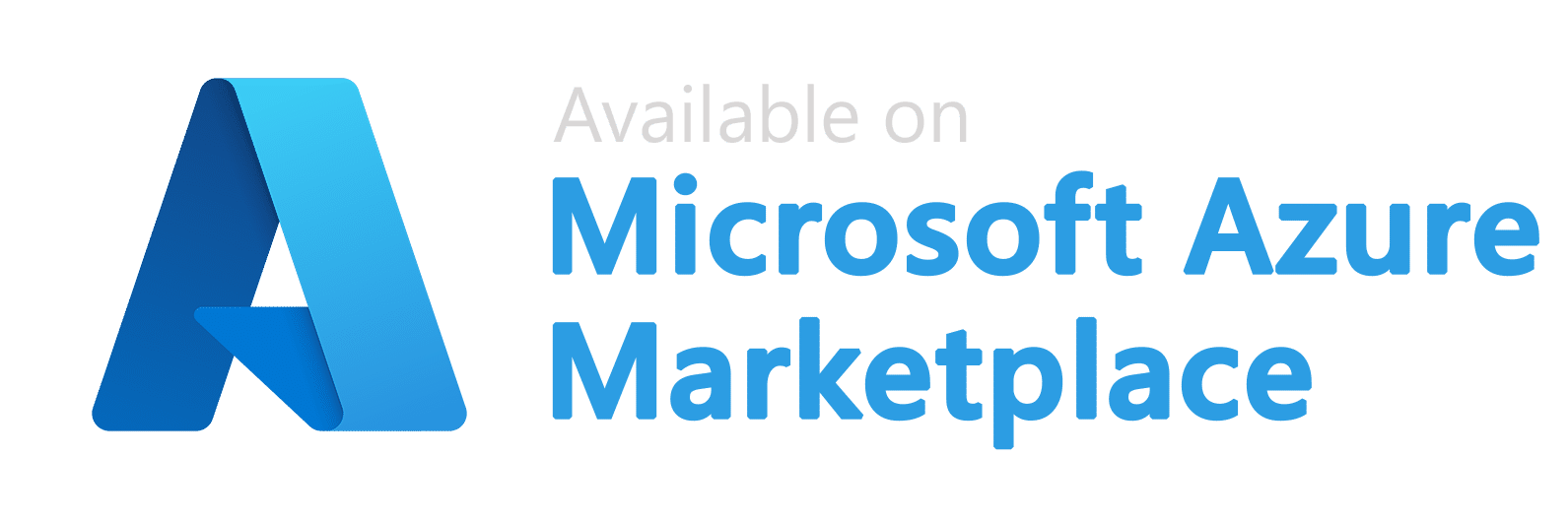
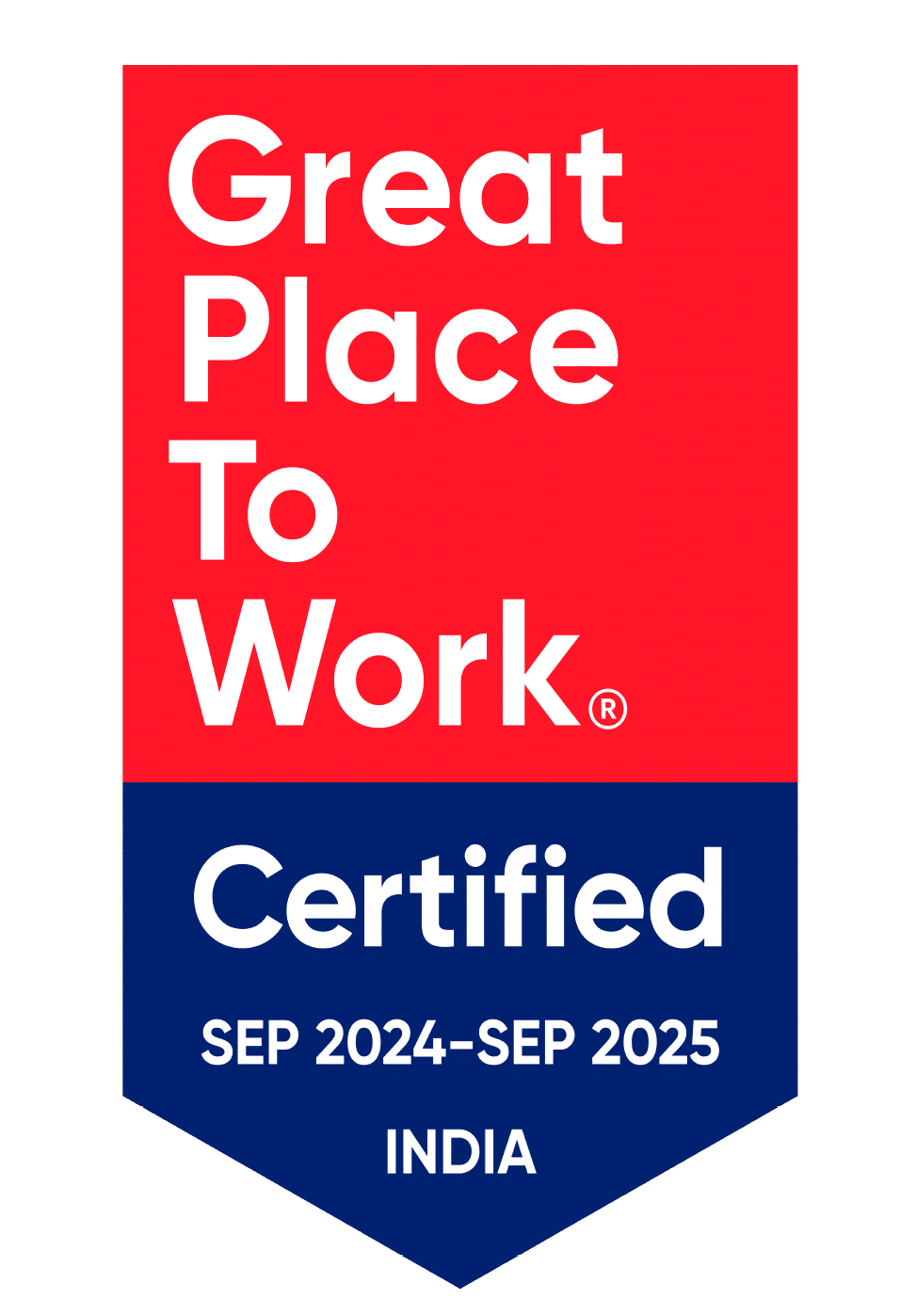


Tools_FastestImplementation_GoLiveTime_cFgAK5HFv7.png?updatedAt=1720006845303)




Tools_BestEstimatedROI_Roi_5xNW-V53-s.png?updatedAt=1720006845188)