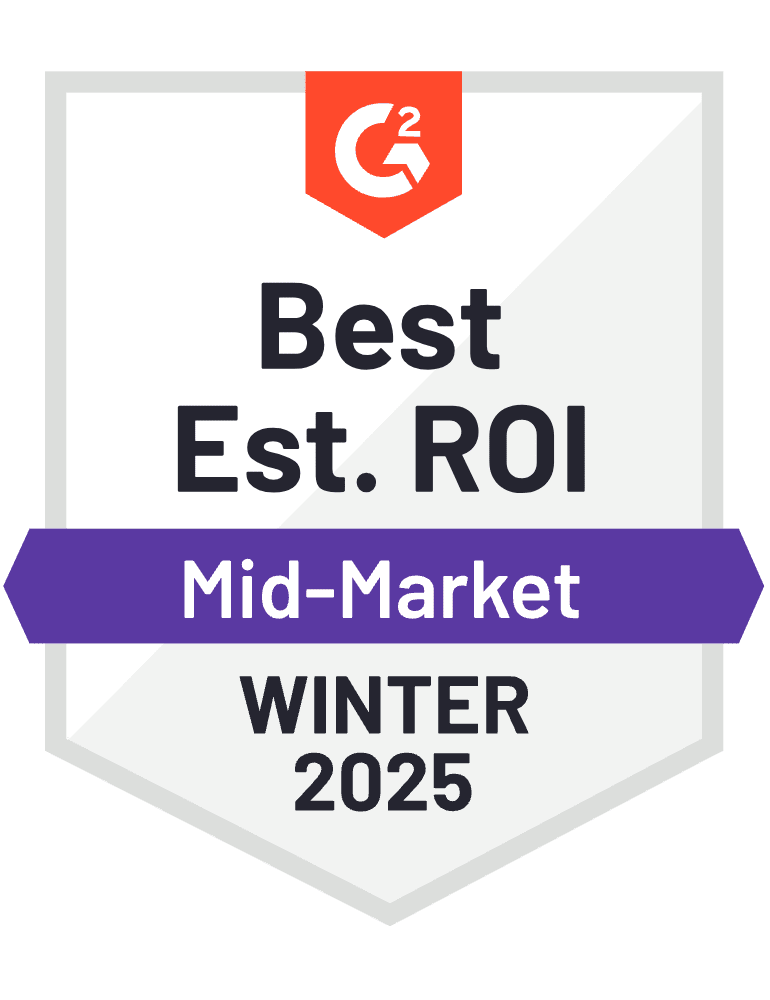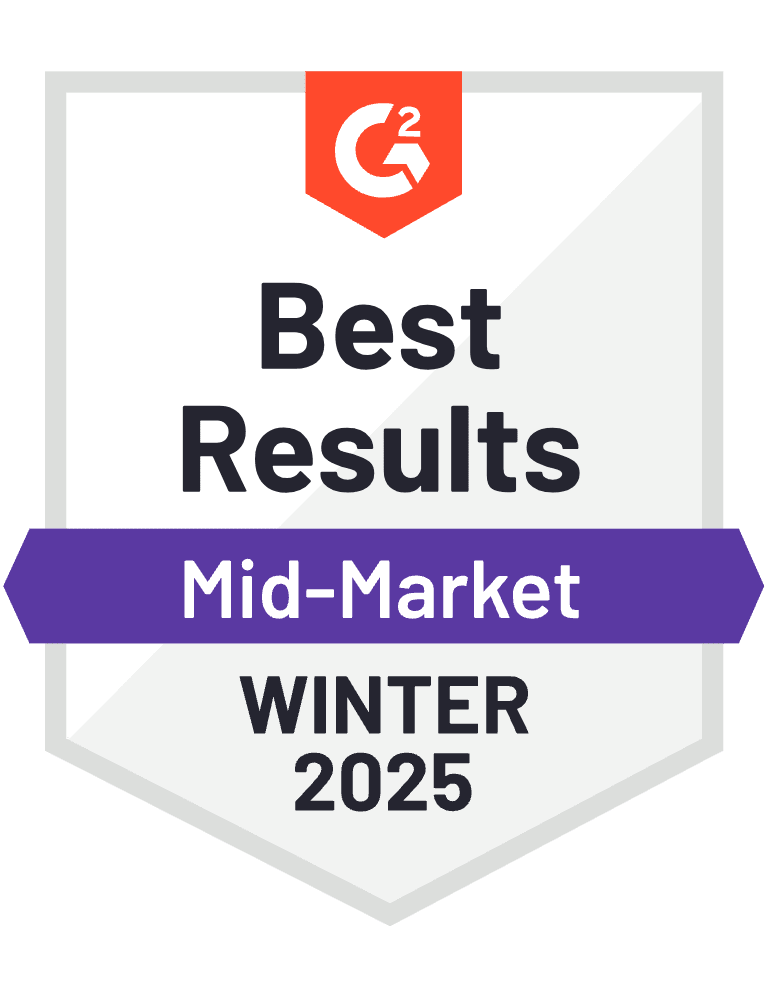15+ Best Project Management Tools for 2025
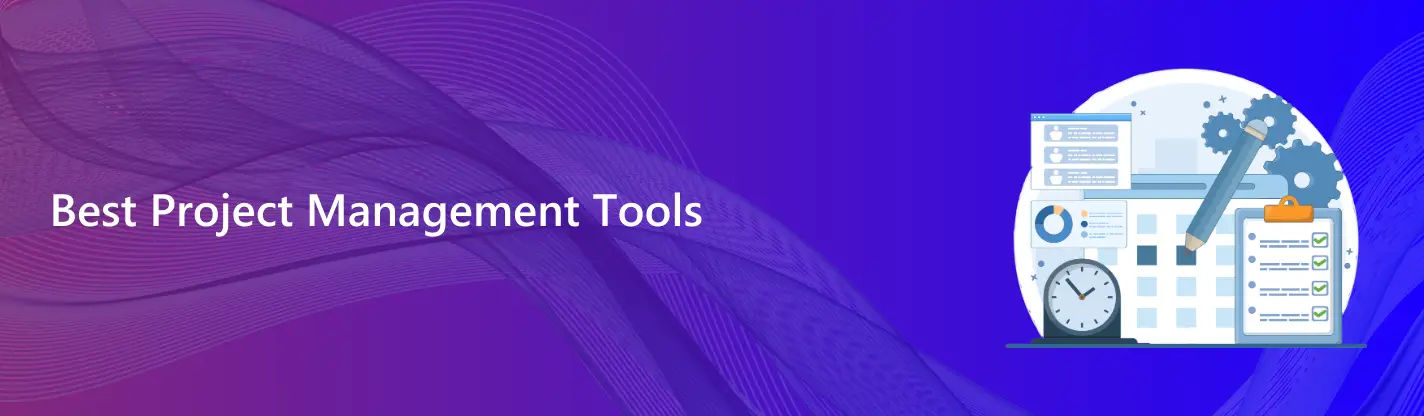
Being a project manager isn’t for the faint of heart—trust me, I’ve lived it. My days are a nonstop balancing act, filled with shifting deadlines, limited resources, and the ever-tricky art of stakeholder management (especially when dealing with demanding clients).
Early in my career, I was drowning in tasks, constantly playing catch-up with client requests, sifting through never-ending reports, and—despite my best efforts—dropping the ball on important to-dos. Sound familiar? If you’ve ever felt like your workday is a chaotic swirl of responsibilities, I’ve been there too. Research shows that 60% of employees feel overwhelmed by their workload due to lack of effective task management.
Then, I discovered the game-changer: project management software. Instead of manually tracking everything and relying on memory (which, let’s be honest, is a terrible strategy), I started using tools that streamlined my workflow, automated repetitive tasks, and gave me a clear, real-time overview of my projects. Fast forward to today, and I wouldn’t dream of managing projects without the right software in my toolkit.
After extensive hands-on testing and research, our team at Timesheet 365 has put together a handpicked list of the 15 best project management tools—the ones that make a difference.
Before we dive in, let’s talk about why project management software is a must-have and what to look for when choosing the perfect tool for your needs. Let’s go!
Why Project Management Tools Are a Total Game-Changer
If there’s one thing I’ve learned, it’s this: Trying to manage projects without the right tools is like sailing without a compass—you’re bound to get lost.
Unleashing Peak Efficiency
Project management tools aren’t just about keeping things organized; they’re about maximizing efficiency. They streamline workflows, automate repetitive tasks, and eliminate unnecessary back-and-forths—so you can spend less time firefighting and more time focusing on meaningful work.
Better yet, they act as a single source of truth for your entire team. No more juggling multiple reports, dealing with version mismatches, or answering the same status questions repeatedly. Everyone gets real-time updates, and transparency becomes effortless.
How I Use Project Management Tools to Work Smarter
Over the years, I’ve used project management tools to:
- Set smart reminders for pending tasks so nothing slips through the cracks.
- Automate workflows based on conditional logic, eliminating manual busywork.
- Customize access levels for different stakeholders so everyone sees exactly what they need and nothing more.
Why Project Management Tools Are a Must-Have for Any Project Manager
- Managing projects without the right tools is like trying to build a house without blueprints. You might get somewhere, but the process will be chaotic, inefficient, and full of costly mistakes. Over the years, I’ve seen firsthand how the right project management tools can transform the way teams work, making them more organized, collaborative, and adaptable.
Here’s why these tools are non-negotiable for success:
Flawless Organization That Keeps Chaos at Bay
- Organization is the foundation of effective project management. Whether you’re tracking planning documents or managing change initiatives, staying organized is half the battle. The right tools bring order to the madness, structuring everything from timelines to task lists. When you pair that with visualization features like Kanban boards and Gantt charts, you create a system that not only works but also makes sense at a glance.
One Hub, One Truth: The Power of Centralization
- I still get chills thinking about the days when my work required jumping between Google Sheets, Outlook, Slack, Microsoft Word, Notion, Jira, and at least a dozen other platforms—all just to manage a single project. With modern project management tools, everything is consolidated in one place. Project briefs, progress updates, meeting invites, and discussions all live under one roof, eliminating the need for constant app-switching and scattered information.
- Instead of chasing down updates across different teams, I now have everything in a single, searchable location. No more wasting time piecing together fragmented information—just seamless, efficient work.
Collaboration That Works, No Matter Where Your Team Is
- Managing a project isn’t a solo endeavor—it’s a team sport. But creating a space where teams can truly collaborate without endless meetings or miscommunication? That’s where project management tools come in.
- Features like shared workspaces, file-sharing, and real-time messaging keep teams connected and aligned. This is especially valuable for remote and distributed teams. My team, spread across three continents, can collaborate asynchronously without anyone having to sacrifice their work-life balance. We stay on track without disrupting each other’s schedules.
Smarter Resource Management to Prevent Burnout
- Project management tools act as a second set of eyes and ears, making resource allocation more efficient. Instead of guessing who’s overloaded or where the gaps are, I can see it.
I use these tools to:
- Monitor workloads and distribute tasks fairly.
- Identify bottlenecks and reassign resources dynamically.
- Keep a pulse on capacity to ensure no one is stretched too thin.
- By keeping tabs on team workloads, I can intervene before burnout becomes an issue, ensuring a sustainable and productive workflow.
Anticipating Risks Before They Become Problems
- If there’s one thing I’ve learned, it’s that risk is inevitable. But the difference between a successful project and a failed one is how well you anticipate and mitigate those risks.
- Project management tools provide a bird’s-eye view of progress, potential roadblocks, and dependencies. With the right setup, I get notified when things start to veer off track, allowing me to step in proactively rather than reactively. This level of visibility has saved me from countless last-minute crises.
Turning Data Into Decisions
- When managing complex projects with multiple stakeholders, gut feelings won’t cut it. You need data.
- I rely on different types of project management software to track performance metrics, project health, and overall progress. I set up dashboards that update in real-time, so I always know where things stand. Having clear, data-driven insights not only helps with decision-making but also builds confidence—both for me and for my stakeholders.
Built-In Accountability Without Micromanagement
- I don’t believe in hovering over my team, but I do need to ensure that work gets done. The best project management tools help foster accountability by assigning clear ownership to tasks. When a team member is tagged as the owner of a task, they naturally step up and take responsibility.
- Since updates and performance data are visible to the whole team, transparency becomes the norm. Everyone knows who’s responsible for what, and instead of chasing down updates, I can simply check the platform and move forward with confidence.
Scalability and Adaptability for the Unexpected
- If there’s one constant in project management, it’s change. What starts as a minor feature update can quickly turn into a full-scale product launch. When that happens, you need a system that can evolve with you.
- Most project management tools are built to scale, allowing you to add functionalities as needed. Whether it’s integrating automation, expanding storage, or customizing workflows, these tools grow with your projects instead of holding you back.
Essential Features to Consider in a Project Management Tool
Not all project management tools are built the same. Some cater to simple projects with free basic features, while others offer enterprise-level resource management for complex workflows. Whether your focus is time tracking, project planning, or seamless collaboration, the ideal tool should align with your specific needs.
To simplify the selection process, I’ve grouped the must-have features into three key categories: core functionalities, advanced capabilities, and additional considerations.
Core Functionalities: The Foundation of an Effective Project Management Tool
A great project management tool isn’t just about keeping track of tasks—it’s about enabling seamless collaboration, maintaining project clarity, and ensuring smooth execution. Here are the fundamental features that any top-tier project management software must have:
- Task Management: Effective task management is at the heart of any project. The right tool should allow you to create, assign, and track tasks, set priorities, define deadlines, and visualize dependencies. Breaking down larger projects into smaller, manageable tasks improves execution and keeps teams aligned.
- Collaboration Tools: As teamwork becomes increasingly dynamic, project management software must facilitate effortless collaboration. Look for platforms that provide shared workspaces, document storage, and integrated communication tools. The best way to ensure a tool fits your team’s needs? Involve them in the testing phase before making a final decision.
- Knowledge Management: A high-quality project management tool should do more than just track tasks—it should serve as a knowledge hub. Customizable, searchable, and easily editable documentation, including project briefs, standard operating procedures (SOPs), templates, and internal wikis, can drastically improve efficiency and knowledge sharing across teams.
- Planning & Scheduling: To stay ahead of deadlines and manage workloads efficiently, robust planning and scheduling features are a must. Tools that provide Gantt charts, time tracking, budgeting, workload balancing, and milestone tracking ensure project managers always have a clear view of progress and can make proactive adjustments.
Artificial Intelligence (AI) Capabilities: AI is no longer a futuristic luxury—it’s an essential component of modern project management. AI-driven features help optimize workflows, analyze resource allocation, and provide data-driven insights for better decision-making. Whether it’s automating repetitive tasks or predicting potential bottlenecks, AI enhances project efficiency and accuracy.
Advanced Capabilities: Tackling Project Complexities with Smart Features
While core functionalities provide the foundation for project management, advanced features help teams navigate complex workflows, optimize resources, and streamline decision-making. Here are some key advanced capabilities that elevate a project management tool beyond the basics:
- Resource Management: Efficient resource allocation is essential for balancing workloads and meeting project demands. Whether managing shared tools, financial budgets, or skilled team members, a robust project management tool should offer real-time visibility into resource availability. Features like time tracking, workload balancing, and goal tracking ensure that resources are used effectively and prevent burnout or bottlenecks.
- Reporting & Analytics: Data-driven decision-making is key to project success. Advanced project management software should provide real-time dashboards, visual reports, and in-depth analytics to track project performance. Metrics such as time utilization, cost vs. budget, and value generated help managers identify risks early and make informed adjustments to stay on course.
- Automation: No project manager wants to spend hours on repetitive administrative tasks. A smart tool should automate routine workflows, status updates, and approvals to eliminate manual effort without sacrificing accuracy. Automated notifications and task assignments help teams stay aligned while reducing the risk of human error.
- Customization: Every team operates differently, so flexibility is crucial. A top-tier project management solution should allow teams to customize workflows, dashboards, and reporting formats to fit their specific needs. Features like custom fields, personalized project views, and role-based access control ensure the tool adapts to the team—not the other way around.
Additional Considerations: Finding the Right Fit for Your Project Management Needs
Beyond core functionalities and advanced features, selecting the best project management tool involves evaluating additional factors that impact usability, security, and long-term scalability. Here are some key considerations:
- Seamless Integrations: A great project management tool shouldn’t exist in isolation. Look for software that effortlessly integrates with CRM systems, accounting platforms, communication apps, and other essential tools. Also, verify whether these integrations are built-in (native) or require third-party connectors to avoid unexpected costs or complications.
- Data Security & Privacy: In a world where data breaches are a growing concern, prioritizing security is non-negotiable. Ensure the platform offers robust encryption, access controls, and compliance with industry standards to safeguard sensitive project information. Owning and controlling your data should be a given—not an afterthought.
- Scalability & Flexibility: As your projects evolve, so should your project management tool. A scalable platform should support expanding team sizes, growing project complexities, and evolving business needs. Consider both vertical scalability (adding new features and advanced capabilities) and horizontal scalability (adapting to larger teams and multiple projects).
- User Experience & Ease of Adoption: Even the most feature-rich tool is useless if it’s too complicated to use. Ensure the platform is intuitive, user-friendly, and accessible to both tech-savvy and non-technical stakeholders. A clean interface, straightforward navigation, and minimal learning curve will boost adoption and usability.
Cost & Pricing Structure: Pricing isn’t just about the upfront cost. Evaluate the total cost of ownership, including subscription fees, add-ons, customization costs, and any hidden charges. Whether it’s a pay-as-you-go model or a one-time license, ensure the investment aligns with your team’s budget and projected needs.
Read More: Best Project management software
The 15 Best Project Management Tools
After extensively testing and analyzing various project management solutions, we’ve handpicked the top contenders that truly stand out. Below is a quick snapshot of the best project management tools that can help streamline workflows, enhance collaboration, and improve overall efficiency.
Brand Name | Benefits | Pricing |
Timesheet 365 | Time tracking and resource management
| Pricing available upon request
|
ClickUp | AI-powered project management and automation | From $0 to $19 per month; custom pricing for enterprise plans |
Asana | Simple and intuitive project organization
| From $0 to $30.49 per month; custom pricing for enterprise plans |
Trello
| Visualizing workflows using Kanban boards
| From $0 to $17.50 per month for 50 users |
Wrike | Stakeholder collaboration and project visibility | From $0 to $24.80 per month; custom pricing for enterprise plans |
Zoho Projects
| Seamless integration within the Zoho ecosystem
| From $0 to $9 per month |
Monday.com
| Scalable and customizable project management
| From $0 to $24 per month; custom pricing for enterprise plans |
Jira
| Agile project tracking for software and IT teams
| From $0 to $16 per month; custom pricing for enterprise plans |
Basecamp
| Simplified collaboration for small teams
| From $15 to $299 per month |
Smartsheet
| Excel-style project tracking with automation
| From $0 to $32 per month; custom pricing for enterprise plans |
Adobe Workfront
| Project management for creative and marketing teams
| Custom pricing
|
Microsoft Project
| Enterprise-level resource and project management
| From $10 to $55 per month; license options from $679.99 to $1,299.99 |
TeamWork
| Performance tracking and in-depth project reporting
| From $0 to $25.99 per month; custom pricing for enterprise plans |
Celoxis | Managing unlimited projects, tasks, and portfolios
| From $15 to $25 per month
|
Miro
| Collaborative brainstorming with digital whiteboards
| From $0 to $20 per month; custom pricing for enterprise plans |
Nifty | Bringing remote teams together for seamless work
| From $0 to $499 per month
|
Timesheet 365-Best time tracking and resource management tool for project efficiency
I came across Timesheet 365 while searching for a reliable time-tracking and resource management solution. It was around the time when remote work was becoming the norm, and businesses needed better ways to manage productivity and efficiency. I was exploring my options, and Timesheet 365 stood out as a practical and intuitive solution.
At first, I was drawn to its simple yet powerful time-tracking features, seamless resource allocation, and real-time reporting. Even with its basic version, I found it incredibly useful for monitoring work hours, tracking billable time, and ensuring smooth project execution.
What truly sets Timesheet 365 apart is its continuous evolution. Over time, the platform has introduced smarter automation, better integrations, and enhanced analytics, making it an indispensable tool for project managers. Now, with AI-powered insights and predictive reporting, Timesheet 365 is more efficient than ever—turning time tracking into a strategic advantage rather than just an administrative task
Automated project management
While some of the other project management tools we’ll discuss later offer automation features, Timesheet 365’s automated workflows are in a league of their own.
Timesheet 365 seamlessly integrates with your entire project ecosystem—from teams and tasks to time logs and reports—helping businesses streamline operations effortlessly. Its Automated Time Manager provides real-time insights, tracks billable hours, and ensures compliance with project timelines without manual intervention.
As an Automated Project Manager, Timesheet 365 handles repetitive tasks like tracking work hours, sending reminders for pending approvals, generating reports, and even suggesting adjustments to project schedules based on tracked data. It also automates timesheet approvals, ensuring seamless payroll processing and accurate invoicing. With just a few clicks, you can create detailed reports and summaries, making project tracking and decision-making more efficient than ever.
The Automated Timesheet Manager simplifies work hour tracking.
Timesheet 365 automates time tracking and reporting with smart features. It logs work hours, generates reports, sends reminders, and ensures accurate payroll processing. Plus, it streamlines approvals and integrates seamlessly with your workflow.
Seamless Task and Time Management
Timesheet 365 helps structure work efficiently with detailed task organization. You can break projects down into phases, assign tasks, set priorities, and track work in real time. Custom fields and time logs ensure precise tracking, while automated approvals streamline workflows.
I love how Timesheet 365 links tasks and time entries, so nothing slips through the cracks. Its priority settings make it easy for teams to focus on the most critical work first.
To boost efficiency, Timesheet 365 also includes powerful automation. It offers pre-built workflow rules for time tracking, approvals, and reminders, ensuring smooth operations. You can even customize automation to match your unique business needs, reducing manual effort and increasing productivity.
Streamlined Collaboration
Timesheet 365 makes teamwork effortless by providing a centralized space for documentation and collaboration. Teams can create, edit, and share project-related documents in real time, ensuring seamless communication across departments and external stakeholders.
The platform allows users to add comments, make revisions, and link documents directly to tasks and timesheets for easy reference. Its interactive dashboards and shared workspaces keep everyone on the same page, eliminating confusion and improving productivity.
For visual planners, Timesheet 365 also includes customizable boards to map out workflows, track progress, and integrate supporting documents, images, and links. This ensures that all project details remain easily accessible and up to date.
Optimized Resource Management with Timesheet 365
Tracking project progress and resource allocation is effortless with Timesheet 365. You can set clear objectives, assign responsibilities to team members, and monitor everything in real-time using custom dashboards. Easily add widgets for insights into task completion, workload distribution, and overall project health—all in one place.
The platform’s multiple view options make it easy to manage projects the way that works best for you. The Gantt Chart provides a high-level project timeline, the List View displays task statuses, owners, and priorities, and the Kanban Board allows simple drag-and-drop task management, helping teams stay organized and on track.
Ready-to-Use Templates
Timesheet 365 offers a wide range of templates designed to streamline project management. Whether you need a structured workflow, a time-tracking system, or a task management setup, these templates help you get started quickly. They eliminate the need to build processes from scratch, allowing teams to focus on execution rather than setup.
Managing projects efficiently requires the right structure, and Timesheet 365’s Project Management Template provides just that. This ready-to-use template helps you set up an organized workspace in just a few clicks, allowing you to focus on execution instead of spending hours planning from scratch.
With multiple view options such as List, Kanban, and Forms, you can visualize tasks in a way that best suits your workflow. The template comes pre-configured with essential fields like priority levels, estimated completion time, success metrics, and task dependencies, ensuring that every project stays on track.
One of the key benefits of this template is its ability to enhance team collaboration. Assigning tasks, tracking progress, and sharing updates becomes effortless, keeping all stakeholders aligned. Whether you’re working on a small project or managing a complex workflow with multiple moving parts, the Timesheet 365 Project Management Template simplifies execution, improves visibility, and boosts overall efficiency.
Timesheet 365 simplifies project management every day.
And I’m not the only one who thinks so—here’s what a satisfied user had to say:
“Timesheet 365 is a game-changer! The automation features save so much time, and the variety of task views make project tracking effortless. The time-tracking and reporting tools help us stay on top of every deadline. Collaboration is seamless with easy commenting and real-time updates, keeping my entire team aligned. I’ve tried multiple project management tools, and this one stands out as the best!”
With its user-friendly interface and powerful automation, Timesheet 365 ensures that teams work smarter, not harder.
Timesheet 365 Best Features
- Streamline project workflows and stay organized with Timesheet 365’s task management tools.
- Visualize, track, and manage tasks with multiple view options, including Gantt charts, Kanban boards, and List views.
- Enhance collaboration with the Timesheet 365 Chat feature—discuss ideas, share updates, and assign action items directly within conversations.
- Quickly locate any information with Timesheet 365’s Universal Search, ensuring seamless access to project details.
- Create, edit, and collaborate on documents in real time with AI-powered Timesheet 365 Docs to centralize project information.
- Effortlessly track time using the built-in time-tracking feature, available on both desktop and browser extensions for convenience.
- Gain real-time project insights with customizable Timesheet 365 Dashboards, offering rich analytics and interactive reporting.
- Align team and company objectives with Timesheet 365 Goals, ensuring all projects contribute to business success.
Timesheet 365 Limitations
- The mobile app is still evolving and may not yet include all desktop features.
- New users might require some time to familiarize themselves with the extensive feature set due to its comprehensive capabilities.
Timesheet 365 Pricing
- Starts at $79/month, with flexible plans tailored to team size and business needs.
Timesheet 365 Ratings and Reviews
- G2: 4.8/5.0 (Highly rated for automation and ease of use)
- Capterra: 4.7/5.0 (Praised for its intuitive interface and robust time-tracking features)
What Users Say About Timesheet 365
“Timesheet 365 has become the central hub for managing all my projects, tasks, and client communications. It has significantly reduced email clutter by providing a dedicated client portal where 95% of interactions take place. My team and I have also streamlined our workflows and SOPs, making project execution more efficient than ever!” G2
Asana– Top Choice for Seamless Team Collaboration
What makes Asana stand out is its clean and intuitive interface. There’s no need to sift through complex menus or cluttered dashboards—it’s designed for simplicity and efficiency. The layout is structured into five key sections: Sidebar, Header, Top Bar, Main Pane, and Task Details Pane, making navigation a breeze.
Everything in Asana is designed for ease of use, allowing teams to dive straight into project management without a steep learning curve. You can pin your most-used projects to the Sidebar for quick access, set up workflows with ready-made templates, and track progress effortlessly with clear deadlines and milestones.
A fun touch? Asana’s quirky animations when completing tasks add a bit of motivation to the daily grind. Collaboration is seamless, with built-in commenting features that keep conversations organized within tasks.
That said, Asana does have some limitations—you can’t customize task statuses, assign multiple owners to a task, or create detailed checklists within tasks, which might be restrictive for complex workflows
Bottom of Form
Top Features of Asana
- Get a complete picture of your projects with multiple views, including Boards, Lists, Timelines, Calendars, and Gantt charts.
- Automate repetitive tasks with customizable Forms, Rules, Bundles, and Templates, streamlining your workflow effortlessly.
- Optimize resource allocation with built-in workload management and time tracking tools.
- Harness the power of AI with Asana Intelligence—automate status updates, generate smart summaries, refine text, and get instant insights.
- Keep everything in one place by integrating Asana with over 200 apps, ensuring seamless collaboration and unlimited file storage.
Limitations of Asana
- Setting up and maintaining a centralized knowledge base can be cumbersome.
- The platform offers limited pre-built project templates, which may require additional customization.
- Asana Intelligence, its AI-powered assistant, is only accessible on paid plans, leaving free users without advanced automation features.
Asana Pricing
- Free Plan – Ideal for individuals or small teams getting started with project management at no cost.
- Starter – Priced at $13.49 per user per month, offering essential collaboration and task management features.
- Advanced – Costs $30.49 per user per month, unlocking more advanced project tracking and automation tools.
- Enterprise – Custom pricing tailored for large organizations requiring enhanced security and control.
- Enterprise+ – A premium solution with additional enterprise-grade features, available with customized pricing.
Asana Ratings and Reviews
- G2: Rated 4.3/5.0 based on feedback from over 9,900 users.
- Capterra: Holds a 4.5/5.0 rating, backed by insights from more than 12,500 reviewers.
What Users Love About Asana
Asana’s intuitive design makes task management effortless. The user-friendly interface feels familiar, making it easy to switch from other project management tools. One standout feature? The fun, playful animations that pop up when you complete a task—bringing a little joy to the daily workflow!
Trello-Top Choice for Kanban-Style Project Management
If you’re a visual thinker who loves organizing projects through Kanban boards, Trello is a perfect match. It transforms even the most complex projects into clear, easy-to-manage workflows. Trello’s intuitive drag-and-drop system allows you to track tasks seamlessly by shifting cards between stages like ‘To Do,’ ‘Backlog,’ ‘In Progress,’ and ‘Done.’
Its straightforward design keeps project tracking effortless while providing a clear view of progress, bottlenecks, and resource allocation. Plus, you can enhance Trello’s capabilities with Power-Ups, adding advanced features without cluttering the interface.
Customization is simple—you can personalize tasks using custom fields and prioritize work with labels. However, Trello’s simplicity may not suit complex projects, as it lacks custom statuses and goal-tracking features.
Trello’s Standout Features
- Stay on top of your projects with an intuitive, Kanban-style layout for effortless task tracking.
- Organize and manage work visually using Boards, Lists, and Cards for a structured workflow.
- Keep all essential project details—team members, due dates, files, and notes—conveniently in one place.
- Customize Trello cards with custom fields to align with your unique business needs.
- Streamline workflows with Butler, Trello’s built-in AI assistant, to automate repetitive tasks and set smart rules for efficiency.
Trello’s Limitations
- Lacks built-in real-time chat and smart notifications, making instant communication a challenge.
- The straightforward card-based system may fall short for managing large-scale, intricate projects.
- Advanced collaboration tools and alternative views beyond Kanban require a paid subscription.
- Round-the-clock customer support is unavailable, which may be a drawback for teams needing immediate assistance.
Trello Pricing
- Free Plan – $0 (ideal for individuals and small teams)
- Standard Plan – $6/month per user (adds more collaboration features)
- Premium Plan – $12.50/month per user (includes advanced views and automation)
- Enterprise Plan – $17.50/month per user (for teams requiring enterprise-grade security and scalability, pricing varies based on team size)
G2: 4.4/5.0 (Based on 13,500+ user reviews)
Capterra: 4.5/5.0 (Gathered from 23,100+ user ratings)
Trello is a fantastic tool for visual project management. The Kanban board layout makes it incredibly intuitive, and the drag-and-drop functionality simplifies task updates. It’s also great for scheduling and tracking progress, offering a clear, real-time view of ongoing projects.
Wrike
The ultimate project management tool for seamless collaboration between teams and clients.
Wrike excels at keeping stakeholders engaged and informed, making it a standout choice for managing both internal teams and external clients. Even if a client doesn’t have a paid account, Wrike ensures they stay updated without hassle.
I found this feature especially helpful when working with a client who preferred not to sign up for yet another tool. With Wrike, I could build interactive dashboards with customized permission levels, ensuring transparency while keeping sensitive data secure.
Its flexible project views and custom reporting capabilities make tracking progress effortless. One of Wrike’s biggest strengths is its ability to break down communication barriers. Real-time updates and built-in proofing tools streamline collaboration, reducing bottlenecks.
That said, I’d love to see an ‘Everything’ view to consolidate all tasks at a glance, as well as a simple notepad feature for quick notes.
Wrike’s standout features make project management seamless and highly efficient:
- AI-Powered Efficiency: Wrike’s Work Intelligence automates repetitive tasks, suggests improvements, and keeps projects on track.
- Streamlined Task Initiation: Start tasks or full-scale projects effortlessly using user-friendly request forms.
- Organized Workspaces: Structure your work with dedicated Spaces while keeping everything neatly sorted within projects, folders, tasks, and subtasks.
- Flexible Project Views: Choose how you visualize work—whether it’s through Kanban boards, Gantt charts, Table views, Calendar layouts, or Workload charts.
- Seamless Collaboration: Enhance teamwork with cross-tagging, live document editing, built-in proofing tools, and secure external collaborator access.
- Wrike Drawbacks
The free plan is quite limited, missing essential features like Gantt charts, automation, and dashboards.
New users may face a steep learning curve due to the platform’s extensive functionality.
The interface can feel overwhelming and less intuitive, slowing down workflow efficiency. - Wrike Pricing
Basic Plan: Free with limited features
Team Plan: $9.80 per user/month for small teams
Business Plan: $24.80 per user/month with advanced tools
Enterprise Plan: Custom pricing for large organizations
Pinnacle Plan: Custom pricing with premium capabilities
Zoho Projects
Top project management solution for teams using the Zoho ecosystem.
Zoho users don’t need to look elsewhere for a project management solution. Zoho Projects is a built-in task management tool designed to keep everything within the Zoho ecosystem. If your team already relies on Zoho apps, this tool offers seamless integration and a cost-effective solution.
One of the standout benefits is its effortless connection with other Zoho applications and popular third-party tools, making collaboration more efficient. However, the interface isn’t the most user-friendly, and its reporting capabilities are somewhat limited. Additionally, Zoho Projects is best suited for teams managing complex, large-scale operations—smaller teams may find it more than they need.
Zoho Projects Standout Features
- Effortless Task Management: Break down complex projects into structured workflows with task lists, reminders, recurring tasks, and a universal add feature for quick updates.
- Flexible Customization: Tailor your workspace by modifying layouts, fields, views, statuses, templates, and tags to align with your project needs.
- Seamless Collaboration: Keep your team connected through built-in chat, mentions, discussion forums, email integration, and document sharing.
- Smart Workflow Automation: Automate repetitive tasks and streamline processes using customizable workflows that follow your business rules.
- Optimized Time Tracking: Accurately log hours for invoicing, manage workloads efficiently, and gain insights into resource allocation.
Zoho Projects Limitations
- Cluttered Interface: The dashboard and user experience could be more intuitive, making navigation and reporting less efficient.
- Inefficient Data Management: Sorting, filtering, and searching for information can feel cumbersome and time-consuming.
- Complex Customization: While customization options are available, setting them up requires extra effort and can be tedious for new users
Zoho Projects Pricing
- Free Plan: $0 – Ideal for small teams with basic project management needs.
- Premium Plan: $4 per user/month – Includes advanced features like time tracking, task automation, and integrations.
- Enterprise Plan: $9 per user/month – Offers custom workflows, analytics, and enhanced security for larger teams and complex projects
Zoho Projects Ratings & Reviews
- G2: 4.3/5.0 (Based on 400+ user reviews)
Capterra: 4.4/5.0 (From over 500 verified ratings)
What Users Say About Zoho Projects
Zoho Projects is a budget-friendly option for small businesses that want an all-in-one project management solution. It’s user-friendly, even for those who aren’t tech-savvy. While it doesn’t offer the extensive integrations or advanced features of platforms like HubSpot or Salesforce, it gets the job done for teams that need straightforward task management, collaboration, and time tracking.
Monday.com – The Best Project Management Software for Teams of All Sizes
Whether you’re an ambitious startup on the rise or a seasoned enterprise, Monday.com adapts to your evolving project management needs. We found its user-friendly interface to be highly scalable, making it easy for teams of any size to streamline their workflows.
From managing a simple checklist to overseeing a detailed project breakdown, Monday.com simplifies the process. It offers flexible views, allowing you to seamlessly switch between Gantt charts, calendars, and Kanban boards to match your project’s demands.
However, accessing crucial features like integrations and automation requires a higher-tier subscription. Additionally, the lack of a built-in screen capture tool can be a drawback for remote teams that rely on visual collaboration.
Monday.com Best Features
- Boost productivity with Monday AI – Automate repetitive tasks and generate content effortlessly with AI-powered assistance.
- Gain insights with custom dashboards – Track project performance using over 30 interactive widgets tailored to your needs.
- Flexible project views – Choose from 10+ visualization options, including Gantt charts, Kanban boards, and calendar views.
- No-code automation & customization – Easily create and refine workflows without technical expertise.
- Streamlined task management – Align tasks with business objectives, project goals, and workflow requirements.
- Enhanced collaboration tools – Work together in real time with Whiteboards, embedded documents, and an intuitive update section.
Monday.com Limitations
- Limited functionality in the free plan – Some users feel the free version lacks essential features, making it seem like a visually enhanced spreadsheet.
- Challenging to master – The platform has a learning curve, and its higher-tier pricing can be a barrier for smaller teams.
- Resource-heavy performance – Handling large datasets can slow down the platform, leading to occasional lag and reduced efficiency
Monday.com Pricing
For teams ranging from 3 to 49 members:
- Free Plan – Ideal for individuals or small teams getting started.
- Basic – $12 per user/month, offering essential project tracking.
- Standard – $14 per user/month, adding automation and integrations.
- Pro – $24 per user/month, unlocking advanced features like time tracking and dashboards.
- Enterprise – Custom pricing for large organizations needing enterprise-grade security and scalability.
Monday.com Ratings and Reviews
- G2 – 4.7/5.0 (Based on 10,600+ user reviews)
- Capterra – 4.6/5.0 (From 4,700+ user ratings)
Users appreciate Monday.com as a reliable project management tool that adapts well to fast-paced environments. Many recommend it for startups and high-growth companies due to its flexibility and ease of use.
Jira
Top Project Management Tool for Agile Teams & IT Professionals
Jira stands out as a powerful project management tool tailored for Agile teams and IT professionals. It’s a go-to solution for tracking bugs, managing sprints, and streamlining development workflows. IT teams and project managers rely on Jira to create user stories, visualize progress, and maintain a collaborative workspace.
While Jira shines in agile project execution, we found it more suitable for teams with technical expertise. Its deep customization options are great for software development but can feel overwhelming for general project management. Also, while Jira offers a solid library of templates, scaling up with additional plugins can quickly drive up costs.
Jira’s standout features:
- Streamline Agile workflows with Scrum boards that break down complex projects into manageable tasks.
- Gain real-time insights with built-in dashboards and detailed reports for project tracking.
- Automate tasks effortlessly using an intuitive drag-and-drop automation builder—no coding required.
- Enhance developer productivity by providing seamless DevOps visibility and direct repository access.
- Effortlessly integrate tools with Open DevOps, allowing automatic connections between Jira, Atlassian products, and partner solutions
Cumbersome search and filters – Finding specific tasks or issues can be frustrating due to a less intuitive search system. - Escalating costs with limited enhancements – Pricing increases over time without significant upgrades in features.
- Rigid interface with limited flexibility – Customizing workflows and adapting Jira to unique business needs can be challenging.
Jira Pricing (For Up to 10 Users):
- Free – $0, ideal for small teams getting started.
- Standard – $8.15 per user/month, with essential project tracking features.
- Premium – $16 per user/month, offering advanced automation and analytics.
- Enterprise – Custom pricing, tailored for large-scale organizations with extensive needs.
Jira Ratings and Reviews:
- G2: 4.3/5.0 (Based on 5,800+ user reviews)
- Capterra: 4.5/5.0 (From 14,000+ user ratings)
What users have to say about Jira:
Jira’s customization options are outstanding, making it a powerful tool for project tracking. While customer support could use some improvement, the automation rules have significantly reduced manual work. The dashboards provide great visibility, allowing teams to monitor progress effectively. Reddit user
Basecamp – Top project management tool for seamless online collaboration
Unlike many feature-packed project management tools, Basecamp takes a refreshingly simple approach. Its intuitive interface and essential collaboration tools make it ideal for small teams that need a central hub for communication and file sharing without unnecessary complexity.
What stood out to us was how Basecamp keeps everything in one place—from message boards and to-do lists to file storage and team updates. It feels more like an interactive company forum than a traditional project management system, making collaboration seamless without overwhelming users.
However, if you’re looking for advanced functionalities like custom fields, Gantt charts, tags, or native document editing, Basecamp may feel somewhat restrictive. Plus, there’s no free plan—just a trial period to test the waters.
Basecamp’s Standout Features
- All-in-One Dashboard: Keep tasks, schedules, and assignments neatly organized in a single, easy-to-navigate page.
- Centralized Team Conversations: Use Messages to streamline discussions, updates, and announcements in one dedicated space.
- Task Management Made Simple: Create to-do lists to assign work, set deadlines, and track progress effortlessly.
- Seamless Team Collaboration: Engage with your team using Campfire, an interactive chat feature designed for quick discussions.
- Unified File Sharing: Upload, store, and share important documents, images, and project files—whether stored locally or in the cloud.
Basecamp Limitations
- Struggles with Scalability: The forum-style structure works well for small teams but becomes overwhelming for handling larger, more intricate projects.
- Limited Project Management Features: Unlike many other tools, Basecamp lacks essentials like Gantt charts, task dependencies, and advanced reporting.
- Inconsistent Messaging Performance: The built-in chat and message board can sometimes lag or freeze, disrupting team communication.
Basecamp Pricing
- Basecamp Plan: $15 per user/month, offering core project management and collaboration features.
- Basecamp Pro Unlimited: $299/month (flat rate) for unlimited users, ideal for larger teams needing advanced tools and storage.
Basecamp Ratings & Reviews
- G2: 4.1/5.0 (Based on 5,200+ user reviews)
- Capterra: 4.3/5.0 (Collected from 14,400+ ratings)
Users appreciate Basecamp’s simplicity and ease of use, making it a go-to platform for seamless team collaboration. It streamlines communication, helping teams stay aligned on projects, events, and daily tasks. Those who use Basecamp consistently throughout the day find it to be an essential tool for keeping workflows organized and efficient. G2
Smartsheet: The ideal project management tool for those who prefer a spreadsheet-style approach.
If your team thrives in a spreadsheet-based workflow, Smartsheet lets you manage projects without straying from that familiar format.
With its structured, Excel-like layout, Smartsheet makes task tracking, collaboration, and deadline management seamless. It enhances traditional spreadsheets by integrating automation, Gantt charts, real-time dashboards, and workflow customization. This makes it a powerful choice for teams that want project management capabilities without abandoning the grid-based structure they’re comfortable with.
We appreciated its AI-driven tools for formulas, text analysis, and summaries, though they’re only available in the Enterprise plan. However, the lack of built-in note-taking, documentation features, and goal-setting options felt like a drawback.
Smartsheet’s standout features:
- View your projects in different formats, including Grid, Gantt charts, Kanban-style Cards, and Calendar views.
- Use AI-powered tools to generate formulas, automate calculations, and streamline text-based inputs.
- Enhance teamwork with built-in document sharing, proofing, real-time notifications, and threaded discussions.
- Speed up project setup with customizable templates for budgeting, resource allocation, and task tracking.
- Manage task dependencies, track critical paths, and balance workloads for better project efficiency.
Smartsheet limitations:
- Does not support multiple sheets within a single file, limiting data organization.
- Graphing and project visualization tools could be more robust for detailed insights.
- Formula capabilities and data storage limits may not be ideal for complex calculations.
Smartsheet pricing:
- Free: $0
- Pro: $9/month per user
- Business: $32/month per user
- Enterprise: Pricing available upon request
Smartsheet ratings and reviews:
- G2: 4.4/5.0 (Over 15,000 reviews)
- Capterra: 4.5/5.0 (More than 3,200 reviews)
What users have to say about Smartsheet:
One of the standout features of Smartsheet for me is its flexibility and user-friendly interface. It makes it incredibly easy to set up and personalize spreadsheets and dashboards to fit both my preferences and the specific requirements of the projects I’m managing. G2 review
Adobe Workfront
Ideal project management platform for marketing teams
I’m all about consolidating tasks under one platform rather than juggling multiple tools. But when it comes to working on creative or marketing projects, Adobe Workfront has always been my go-to choice. Here’s why.
Adobe Workfront, combined with other Adobe products like Illustrator and Photoshop, creates a seamless creative ecosystem for teams. It’s designed with features like asset management, resource scheduling, and digital proofing that are ideal for managing creative workflows.
This suite of tools is crafted specifically for creative needs, allowing teams to focus more on their art and less on administrative tasks. However, I’ve found that its broad range of features and intricate workflows can sometimes feel overwhelming.
In my opinion, Adobe Workfront is best suited for large organizations in need of specialized creative project management solutions.
Adobe Workfront best features
Seamlessly plan, delegate, and execute tasks on the go with flexible task management tools
Automate task prioritization and assignment to ensure quick and efficient workflow allocation
Monitor project milestones and uncover potential bottlenecks through real-time visual dashboards
Enable smooth communication across remote teams with a unified communication hub and online approval workflow
Integrate effortlessly with Adobe’s suite of products like Adobe Experience Cloud, Adobe Creative Cloud, and Marketo Engage to enhance collaboration and streamline processes
Adobe Workfront limitations
Relies on outdated onboarding methods, such as self-guided recordings and community-driven forums, which may not provide the best training experience
The interface feels rigid and cumbersome, with limited customization options to tailor it to specific business needs
Despite adjusting notification settings, users may still experience excessive email alerts, leading to an overwhelming inbox
Adobe Workfront pricing
Select Plan: Pricing available upon request
Prime Plan: Pricing available upon request
Ultimate Plan: Pricing available upon request
Adobe Workfront ratings and reviews
G2: 4.1/5.0 (Based on over 900 reviews)
Capterra: 4.4/5.0 (From more than 1,400 ratings)
What users have to say about Adobe Workfront
Prior to using Workfront, our Marketing team faced challenges in coordinating tasks across various locations and team members. After evaluating several options, we determined that Workfront offered the most efficient processes, workflows, and reporting tools for a creative department. The proofing tool stands out as exceptional. G2
Microsoft Project
The top choice for efficient resource management and planning in project management.
Soon to be rebranded as Microsoft Planner, Microsoft Project is tailored for large enterprises handling multiple complex projects with intricate resource needs. It excels in managing large-scale projects by providing a robust portfolio management tool to plan, execute, and monitor various projects simultaneously.
What stands out is its powerful scheduling capabilities, allowing for the creation of detailed timelines, task dependencies, and efficient resource management to minimize conflicts—crucial for larger operations. The reporting tools are impressive, offering in-depth insights into project health, budget tracking, and earned value metrics at every stage. The seamless integration with the Microsoft 365 suite further enhances its appeal, especially if your organization already relies on other Microsoft tools.
Microsoft Project is an excellent fit for enterprises with complex project portfolios, but may not be suitable for smaller teams or non-traditional project management approaches. Additionally, its waterfall methodology may not be ideal for agile teams that prefer iterative processes. Therefore, Microsoft Project is best suited for organizations with specific needs in managing large, multifaceted projects
Microsoft Project Best Features:
Offers flexible deployment options, allowing users to choose between on-premise or cloud-based project management solutions.
Manage dynamic project schedules that adjust based on project duration, resource availability, and team capacity.
Facilitate smooth collaboration with integrated Microsoft Teams, enabling file sharing, communication, and meetings.
Leverage Power BI to create interactive dashboards that track project progress, dependencies, and key metrics.
Seamlessly integrates with the Microsoft 365 ecosystem, including tools like Outlook, Viva Goals, Loop, and Teams, to enhance productivity and streamline workflows.
Microsoft Project Limitations:
- Primarily designed for portfolio management, making it less suitable for small-scale projects.
- Has a steep learning curve, which can be challenging for beginners and new users.
- Lacks seamless integration with third-party apps, platforms, and external software solutions.
Microsoft Project Pricing (Cloud Deployment):
- Planner Plan 1: $10 per user/month
- Project Plan 3: $30 per user/month
- Project Plan 5: $55 per user/month
Microsoft Project Ratings and Reviews:
- G2: 4.0/5.0 (1,600+ ratings)
- Capterra: 4.4/5.0 (1,800+ ratings)
What users have to say about Microsoft Project:
The capacity planning feature streamlines resource allocation, making our workflow more efficient. Additionally, the scheduling and planning tools, including visual timelines (Gantt charts) and dependency tracking, provide excellent visibility into project progress.
Teamwork– The ideal project management software for efficient tracking and reporting
If you need an intuitive project management tool for keeping an eye on project progress and deadlines, TeamWork is an excellent choice.
While many project management tools provide real-time tracking, TeamWork stands out with its ability to customize reports. You can easily build personalized dashboards to monitor key project metrics, such as finances, timelines, and team workloads.
This in-depth tracking enables you to spot potential issues before they escalate. Additionally, TeamWork generates detailed reports that can be shared with stakeholders for seamless updates.
However, to unlock essential features, you’ll need to opt for one of the paid plans.
TeamWork best features
Streamline resource and workload management for maximum efficiency
Use the built-in time tracker to handle invoicing, expenses, budgeting, and calculate billable or project costs with ease
Organize tasks and subtasks with custom fields, tags, and versioning for better structure
Facilitate collaboration with both internal teams and external partners via comments, messages, documents, and approval workflows
Automate workflows and create projects using fully customizable templates to suit your needs
TeamWork limitations
Admins may struggle with managing access and permissions across various projects
Missing real-time chat functionality, which can hinder instant communication
The free version is more restrictive compared to other project management tools
TeamWork pricing
Free
Deliver: $13.99 per user/month
Grow: $25.99 per user/month
Scale: Custom pricing based on requirements
TeamWork ratings and reviews
G2: 4.4/5.0 (1,100+ reviews)
Capterra: 4.5/5.0 (800+ reviews)
What users have to say about TeamWork
I appreciate how easily we can access detailed reports and statistics for each project and user. It allows us to plan projects thoroughly and ensures all the essential information is organized in one convenient location.
Celoxis : The ideal project management software for managing multiple portfolios.
If you’re looking for a solution to efficiently handle multiple projects, Celoxis could be the game changer your project management toolkit needs. This comprehensive project and portfolio management platform centralizes tasks, highlights dependencies, and aligns projects with strategic business goals.
Celoxis offers an intuitive interface that gives project managers a clear, overarching view of project health and resource allocation. It excels in helping teams meet portfolio objectives while ensuring resource optimization.
What stands out is its fine-grained approach, allowing users to connect even the smallest tasks with broader project goals, ensuring all team members stay aligned. Although still relatively new to the market, my experience with Celoxis has been positive, and I’m curious to see how it evolves in the coming years.
Celoxis best features
Streamline project requests from multiple channels to balance workload and resource capacity
Create adaptable project plans that evolve with shifting market conditions and project needs
Monitor project progress in real-time and resolve issues directly from the dashboard
Oversee financials, including receivables, expenses, and profitability, across individual projects and the entire portfolio
Track and allocate resources based on demand, availability, and specific skill sets
Celoxis limitations
There is no free version or freemium option available for users
Once a project element is deleted, there’s no way to recover it, as there is no undo feature
External stakeholders require paid accounts, adding to the overall cost
Celoxis pricing
Manager Plan: $25 per month (billed annually)
Team Member Plan: $15 per month (billed annually)
Celoxis ratings and reviews
G2: 4.5/5.0 (over 140 reviews)
Capterra: 4.4/5.0 (over 300 reviews)
What users have to say about Celoxis
The new PPM system has revolutionized project delivery, eliminating the need for four separate tools. It has provided enhanced visibility into the project portfolio, greatly improved internal collaboration across five departments, and expedited end-to-end project delivery.
Miro: Best project management tool for collaborative whiteboard brainstorming
Miro is a powerhouse for creative collaboration, offering an intuitive online whiteboard that has often sparked innovative thinking in my team. During brainstorming sessions, we’re able to collaborate in real-time, sketching out ideas, creating mind maps, and jotting down thoughts using digital sticky notes. The tool fosters an environment where even quieter team members feel comfortable participating, making it a great asset for diverse groups.
Not only does Miro enhance ideation, but it also enables easy organization and storage of those ideas for future use. Whether it’s for app design or group discussions, Miro can set up everything you need in just a few clicks.
However, while its whiteboarding capabilities are top-notch, we found that it lacks other key project management features. Essentially, Miro is a specialized tool for ideation, which can be limiting if you need something broader for managing tasks or workflows. Plus, its cost might not feel justified if you’re only looking for brainstorming solutions
Miro’s standout features include the ability to craft wireframes, project plans, product roadmaps, journey maps, dependency maps, and simplified flowcharts, all on a flexible online canvas.
With Talktrack, a cutting-edge facilitation tool, Miro makes asynchronous collaboration smoother, allowing teams to engage meaningfully even when not working at the same time.
Miro Assist further enhances productivity by automatically generating diagrams, mind maps, code, and summaries, saving time and boosting efficiency.
In addition, Miro supports remote teams with its collaborative features, making it a powerful tool for teams working from different locations.
Here’s the information in points:
- Navigating to specific areas on the whiteboard can be difficult, as users must scroll through large amounts of content.
- Performance tends to slow down when embedding content, links, documents, or collaborating on the whiteboard.
- Lacks robust access control, providing little transparency about who has access to the whiteboard, which can raise security concerns.
Here’s a unique version of Miro’s pricing:
- Free Plan
- Starter Plan: $10/month per user
- Business Plan: $20/month per user
- Enterprise Plan: Custom pricing based on needs
Here’s a unique version of Miro’s ratings and reviews:
- G2: 4.8/5.0 (Over 5,500 reviews)
- Capterra: 4.7/5.0 (More than 1,500 reviews)
Here’s a unique version of what users have to say about Miro:
“I’ve experimented with almost every whiteboarding tool available, but Miro stands out as the best. It’s more than just a digital sticky note board for me—it’s become my primary tool for creating visual maps, such as journey maps and other design elements.”
Nifty– Best project management solution for remote teams
Nifty is a robust project management platform designed specifically for remote teams. This virtual workspace solution tackles the distinct challenges of managing virtual and hybrid teams. Nifty brings teams together with effective task management tools, centralized communication spaces, and options for both synchronous and asynchronous conversations. It allows teams to collaborate on tasks, share ideas, and stay updated on project developments, no matter where they are or what time zone they’re in. Plus, it includes unique features for social recognition and team chats, helping to foster a sense of connection and camaraderie.
Nifty’s standout features
Create project roadmaps with Gantt charts that can be viewed in timeline, swimlane, or master overview modes
Facilitate team collaboration, idea exchange, and file sharing with Nifty Discussions
Prioritize tasks and automate actions with customized, trigger-based workflows
Seamlessly integrate with Google Docs, Sheets, and Presentations to create, organize, and review documents within Nifty
Design custom forms to gather and organize inputs in a centralized location
Nifty’s limitations
Its pricing is notably higher than many similar tools on the market
Data migration may result in a loss of quality or integrity
Users have reported slow response times from customer support
Delays in loading times can hinder efficient hands-on project management
Nifty Pricing
Free Plan: $0
Starter Plan: $49/month
Pro Plan: $99/month
Business Plan: $149/month
Unlimited Plan: $499/month
Nifty Ratings and Reviews
G2: 4.7/5.0 (450+ reviews)
Capterra: 4.7/5.0 (420+ reviews)
What Users Have to Say About Nifty
I love how intuitive and polished Nifty’s interface is. The user-friendly design, coupled with its customizable options and useful features, makes it an ideal solution for any team or company aiming to streamline document organization and workflow management.
How to Choose the Right Project Management Tool
With so many great options for project management, narrowing down your choices can feel overwhelming. To simplify this process, we’ve outlined a 5-step approach to guide your decision-making:
- Step 1: Identify your project management requirements based on the type of projects you handle, your team size and structure, preferred workflows, and collaboration styles.
- Step 2: Categorize the features you need into four groups: essential features, advanced tools, potential future needs, and additional considerations.
- Step 3: Narrow down your options by researching their features, pricing, user reviews, and overall capabilities to match your needs from Step 2.
- Step 4: Take advantage of free trials or product demos to experience the software in action and evaluate how well it works in real-world scenarios.
- Step 5: Assess your results from the trials and demos, and choose the project management tool that aligns best with your team’s objectives and requirements.
Streamline Your Work with Project Management Tools
That concludes our list of top project management tools.
While there may not be a one-size-fits-all solution, you now have 15 outstanding tools to choose from, each capable of meeting the needs of your project, team, and workflows. Whether you’re a growing startup or a large enterprise looking for efficient resource management, there’s a tool on this list that will fit your specific needs.
Take the time to dive into the options we’ve shared and make an informed decision based on your hands-on experience. The right project management software can be a game-changer for your team, transforming disorder into structure, so pick the one that suits you best!
Frequently Asked Questions
What are the main tools of project management?
Project management tools are essential for ensuring the smooth execution of projects. Some key tools include:
- Task Management Tools: Platforms like Timesheet 365 help teams manage tasks and deadlines.
- Collaboration Tools: Tools like Slack or Microsoft Teams facilitate team communication.
- Time Tracking: Solutions like Timesheet 365 enable precise tracking of time spent on various tasks.
- Document Sharing: Tools such as Google Workspace or SharePoint help teams collaborate on documents.
- Resource Management: Software like Timesheet 365 helps in allocating and tracking resources effectively.
What is the most used project management tool?
While the answer may vary by industry and team size, Timesheet 365 is widely used for its robust time tracking and resource management capabilities. It helps businesses ensure accurate time tracking and billing while improving team productivity.
What are the 5 C's of project management?
The 5 C’s of project management are:
- Communication: Clear and effective communication among team members is key.
- Collaboration: Working together using tools like Timesheet 365 enhances team cooperation.
- Coordination: Aligning all project activities and timelines ensures smooth progress.
- Control: Monitoring progress to ensure the project stays within scope, time, and budget.
- Commitment: All team members must stay committed to the project’s goals.
What are the 5 M's of project management?
The 5 M’s in project management refer to:
- Manpower: The people and teams working on the project.
- Money: The budget allocated for the project.
- Materials: The resources and tools required for the project.
- Methods: The processes and procedures used to complete tasks.
- Machines: The technology or tools (like Timesheet 365) that support the project.



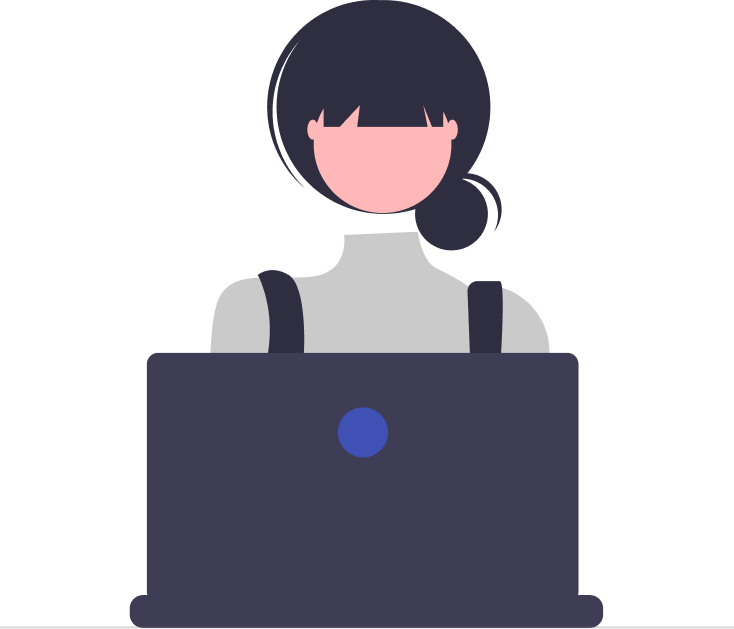
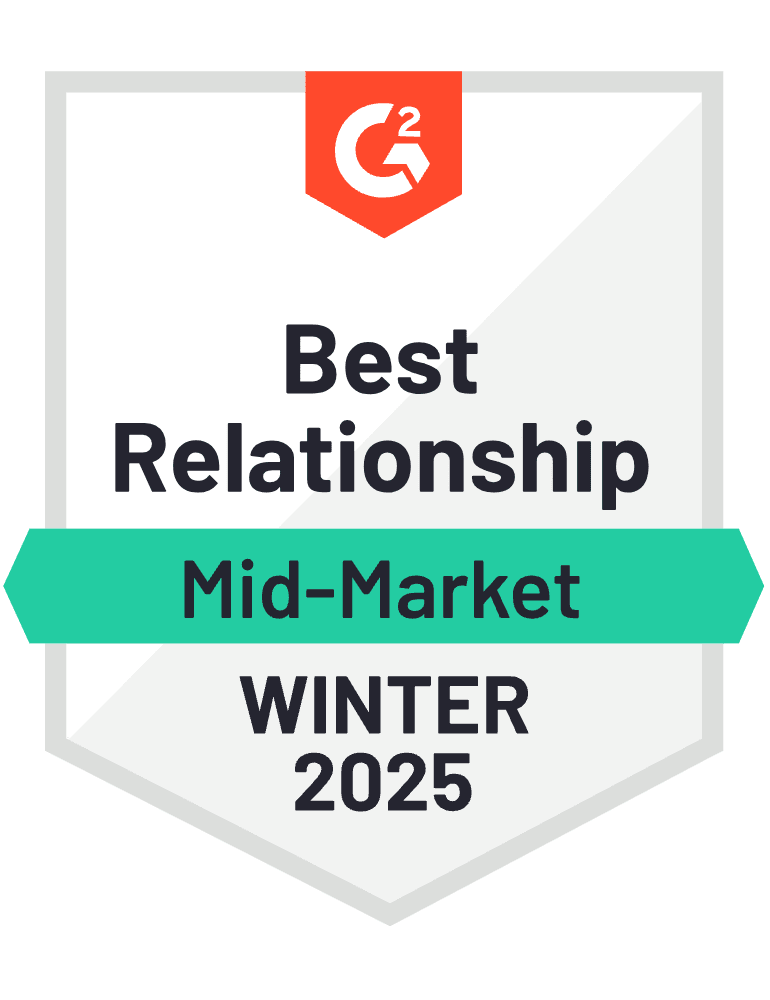

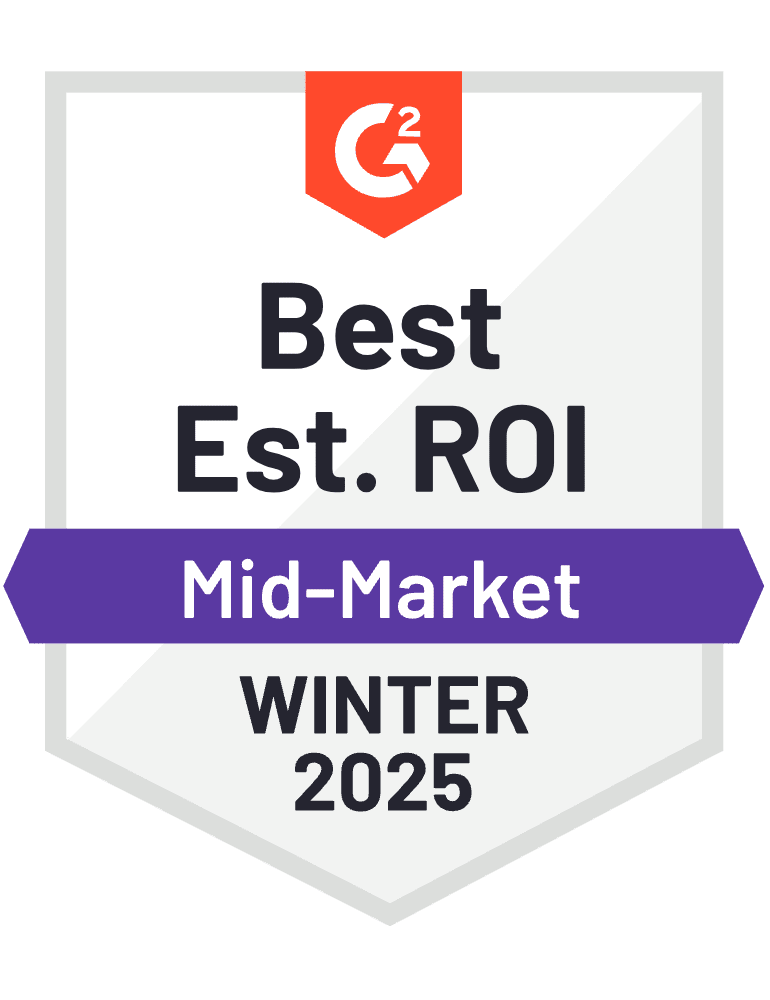
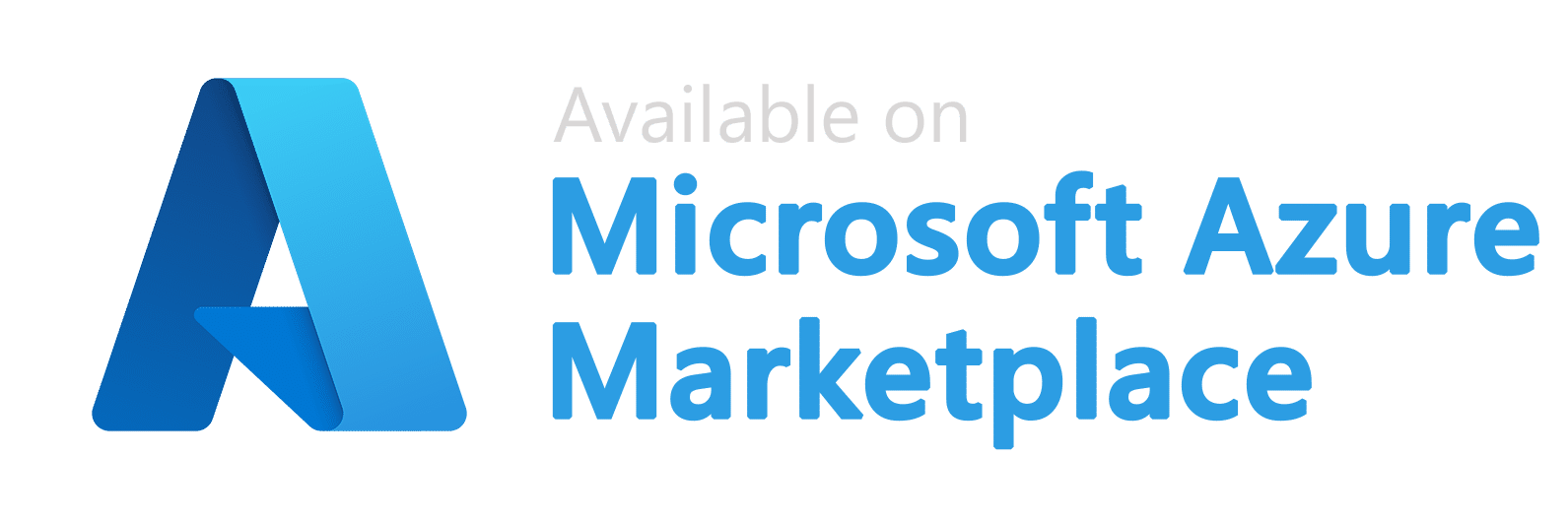
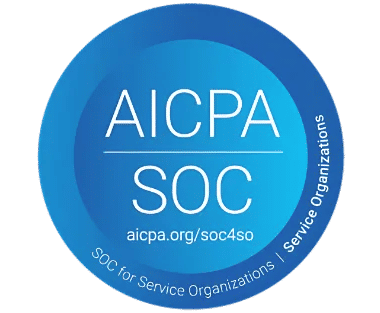
_svxLrd-8yH.png)

_2VYSFUTN5m.png)

_JiluXJRGNl.svg)

_2djTKNocf.png)
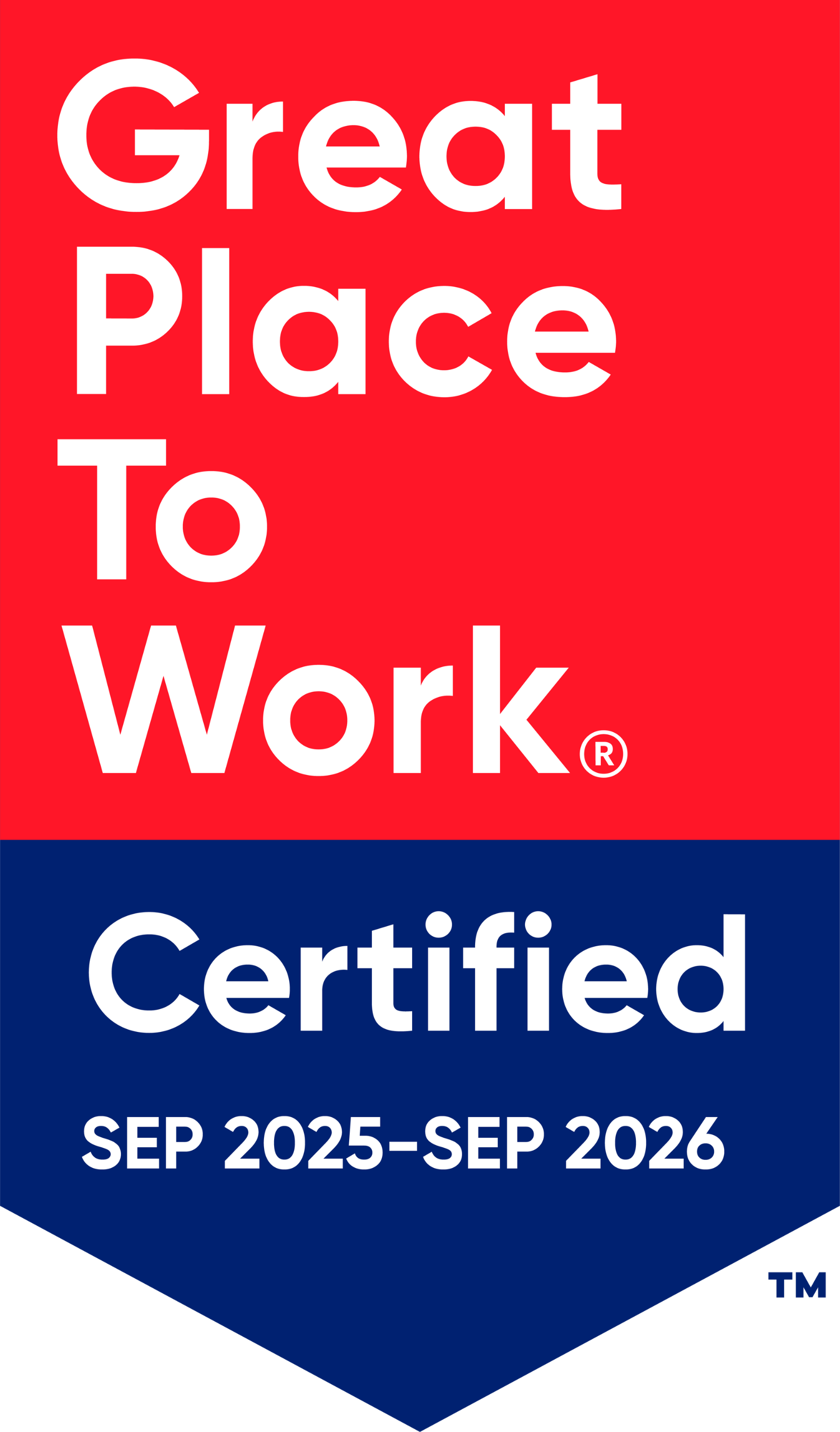
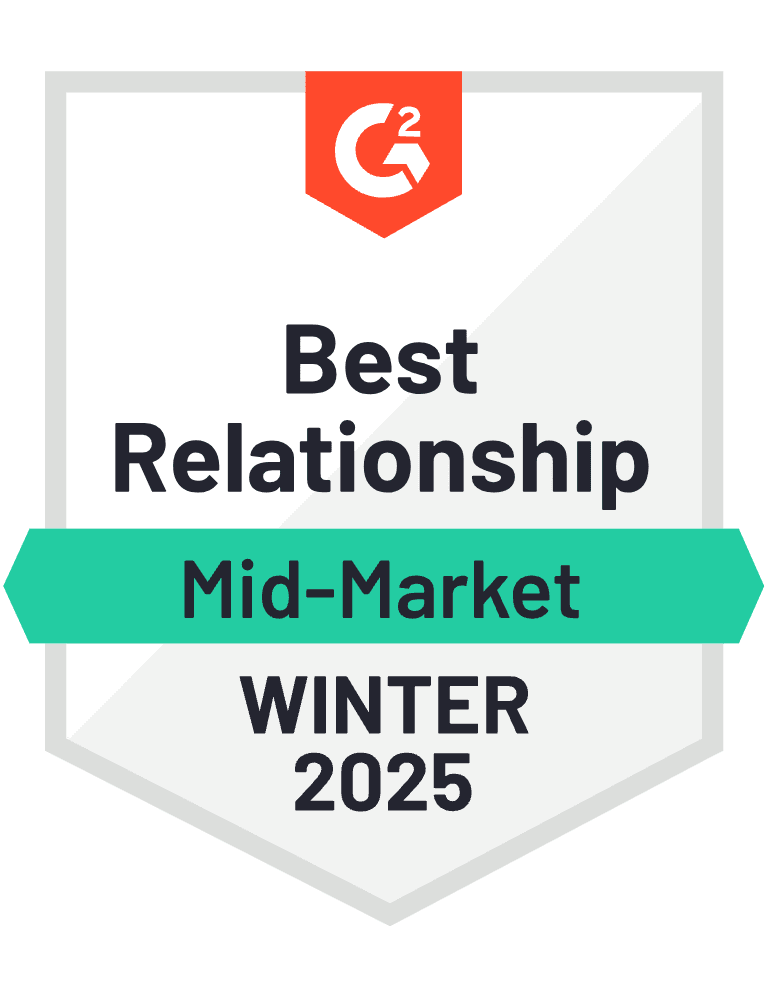


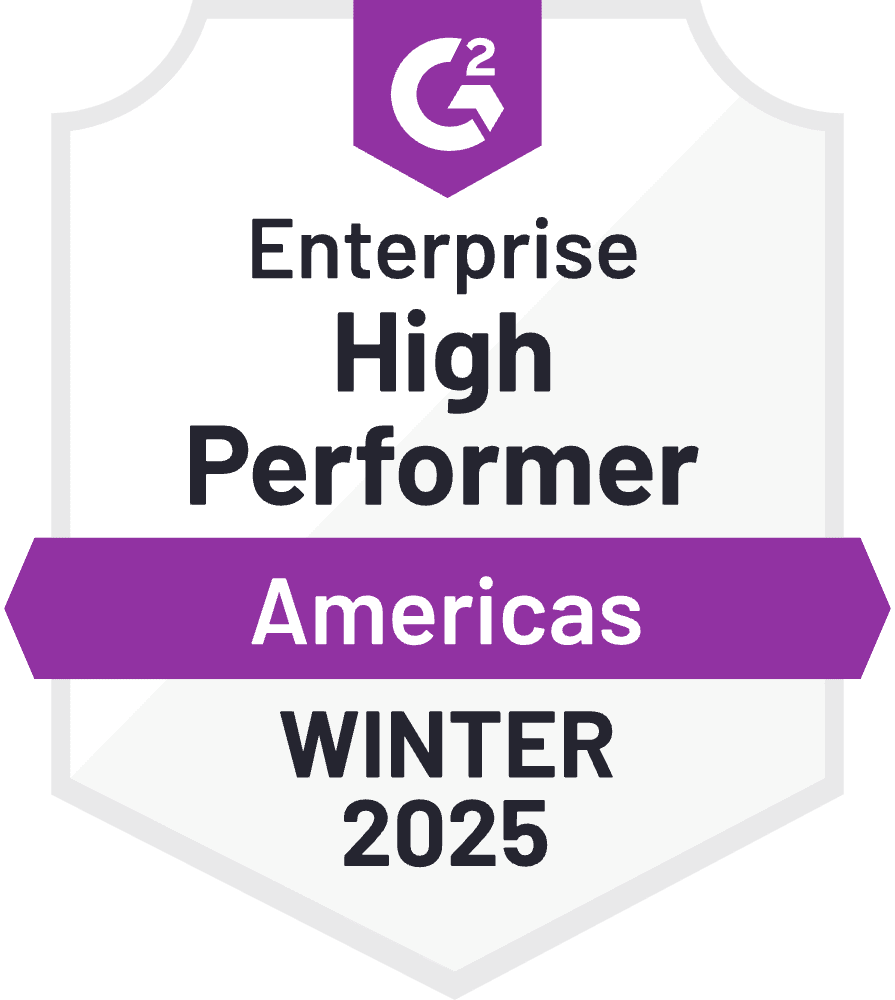
_Rapo0hRMBy.png)