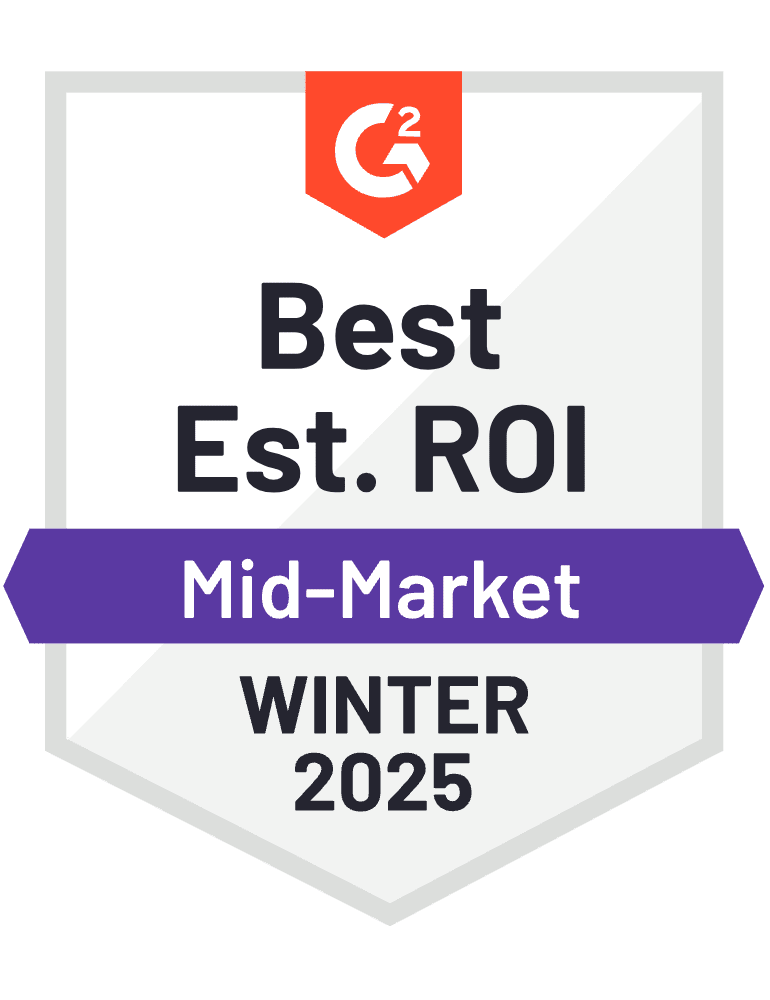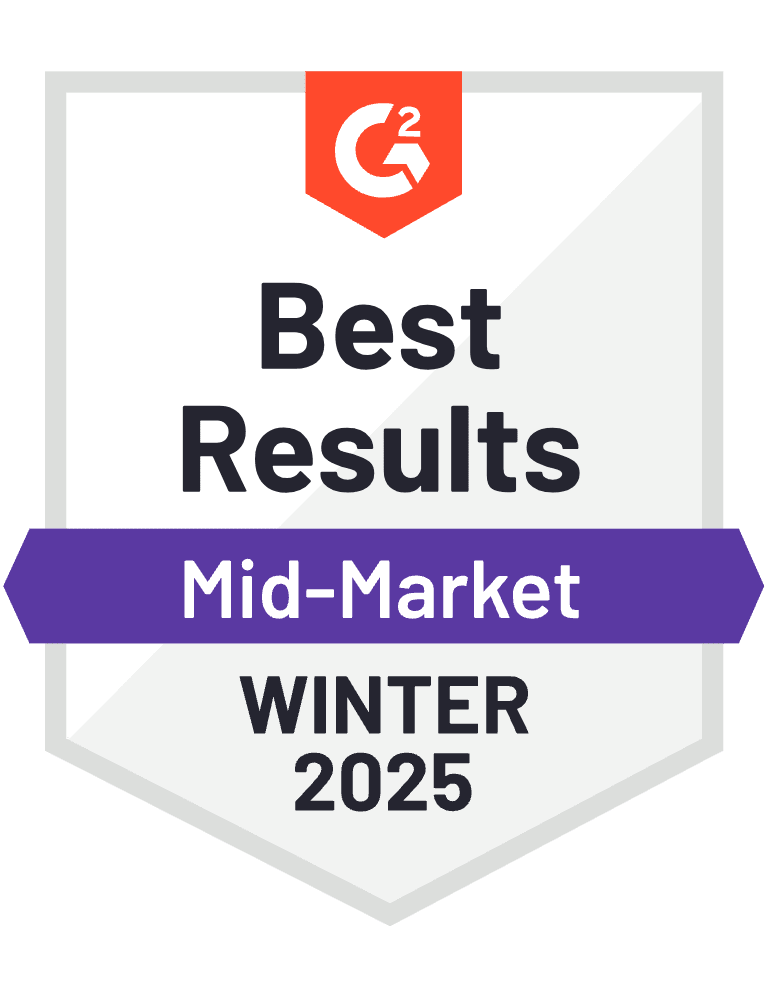How to Create a SharePoint Ticketing System in 2025?
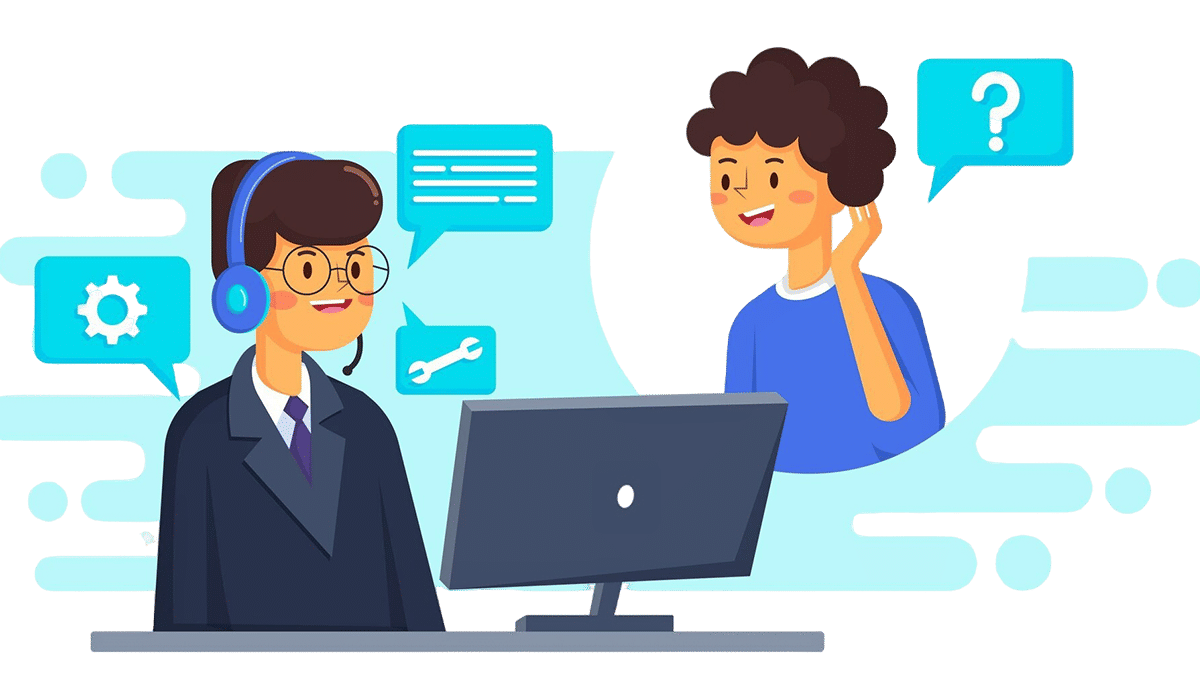
Before we reveal how to create a SharePoint ticketing system, SharePoint.is part of the Microsoft ecosystem, and is a robust platform for collaboration and workflow automation. One of its versatile features is the ability to develop a Helpdesk Ticketing System, a powerful solution to manage support requests, streamline processes, and ensure smooth communication between users and IT or customer support teams.
What is a SharePoint Ticketing System?
A SharePoint Ticketing System is a solution built on the SharePoint platform to manage and track support tickets, issues, and requests within an organization. It leverages SharePoint’s capabilities, such as document management, workflows, and collaboration features, to streamline the process of handling various types of support or service requests.
Why is Helpdesk ticketing system Important?
- Centralized Management: A SharePoint ticketing system centralizes all support requests, making it easier for teams to manage and resolve issues efficiently.
- Improved Efficiency: Automating workflows and task assignments reduces the manual effort required, speeding up the resolution process and reducing errors.
- Better Accountability: By tracking the status and history of each ticket, organizations can ensure that issues are addressed promptly and that there’s accountability for delays or failures.
- Enhanced Communication: The system facilitates clear communication between the support team and the end-users, with updates and resolutions being communicated through the platform.
- Data-Driven Decisions: With built-in reporting and analytics, organizations can identify trends, common issues, and areas for improvement, leading to better decision-making.
- Scalability: As an organization grows, Helpdesk software can easily scale to handle increased support demands, making it a flexible solution for companies of all sizes.
A SharePoint ticketing system is useful because it simplifies support operations, enhances service quality, and allows for better management of organizational resources.
Before we reveal how to create a SharePoint ticketing system, SharePoint.is part of the Microsoft ecosystem, and is a robust platform for collaboration and workflow automation. One of its versatile features is the ability to develop a Helpdesk Ticketing System, a powerful solution to manage support requests, streamline processes, and ensure smooth communication between users and IT or customer support teams.
Table of Contents
Categories
Step-by-Step Guide to Create your SharePoint Helpdesk
Step 1: Setting Up SharePoint Helpdesk Software in Microsoft Teams
Before creating a SharePoint Helpdesk, ensure that your SharePoint environment is ready:
- Access SharePoint: Log in to your SharePoint site. If you don’t have one, you may need to set it up or contact your IT department.
- Create a Site or Subsite: If you prefer to keep your office 365 ticketing system separate from other activities, create a new site or subsite dedicated to ticket management.
Step 2: Customizing the Ticket Form
Enhance user experience by customizing the ticket submission form.
- Edit Form Settings: Go to the list settings, and under “Forms,” choose “Customize in InfoPath” or use PowerApps for a more modern approach.
- Add Custom Fields: Include additional fields and logic to capture detailed ticket information.
- Apply Conditional Formatting: Use conditional formatting to highlight high-priority tickets or overdue tasks.
_AFDN0nSflV.png?updatedAt=1726032464201)
Step 3: Setting Up Workflows
Automated ticket handling processes with SharePoint workflows.
- Access Flow Settings: Navigate to the list settings and click on “Flow” (Power Automate) to create a new workflow.
- Define Workflow Steps: Outline the steps for handling tickets, such as sending notifications, updating status, and assigning tasks.
- Set Triggers and Actions: Configure triggers (e.g., new ticket creation) and actions (e.g., email notification to support team).
_uX_tBA6NP.png?updatedAt=1726032596409)
Step 4: Creating Views for Easy Access
Organize and display tickets using custom views.
- Create New Views: Go to the list settings and create views for different perspectives, such as:
- All Tickets
- Open Tickets
- Closed Tickets
- Tickets by Priority
- Tickets by Assigned User
- Apply Filters and Sorting: Customize filters and sorting options to make it easier to find and manage tickets.
Step 5: Implementing Permissions and Security
Ensure that the office 365 ticketing system is secure and accessible only to authorized users.
- Set List Permissions: Go to the list settings and configure permissions to control who can view, edit, and delete tickets.
- Manage Access Levels: Assign appropriate access levels (e.g., read-only, edit, full control) to different user groups.
__ZOyS5rDv.png?updatedAt=1726033043555)
Step 6: Training and Rollout
Prepare your team for using the new SharePoint IT ticketing system.
- Create Documentation: Develop user guides and documentation to help users understand how to submit and manage tickets.
- Conduct Training Sessions: Organize training sessions to demonstrate the features and functionality of the Helpdesk Software.
- Gather Feedback: Collect feedback from users to identify any issues or areas for improvement.
Key Features of a Helpdesk Ticketing System:
Here are some key features of a SharePoint Helpdesk Ticketing System:
- Automated Ticket Creation : Tickets can be created automatically when users submit issues via forms, emails, or integrated tools. This automation reduces manual intervention and ensures that every issue is logged and tracked efficiently.
- Custom Workflows : SharePoint integrates with Power Automate to design custom workflows that route tickets to the appropriate department or individual based on the issue type, priority, or other parameters. It can also trigger escalations and notifications.
- Email Notifications : The system can send automated email notifications to users and support agents. Notifications can be triggered when a new ticket is created, when the ticket’s status changes, or when there’s a response from support staff.
- Role-Based Access Control : Access to tickets can be restricted based on user roles. For example, end-users can only view and update their own tickets, while support agents can manage all tickets. Permissions can be customized to match specific needs.
- Ticket Prioritization : The system allows users to set priorities (e.g., Low, Medium, High) for tickets, ensuring that more urgent requests are addressed first. Agents can view and sort tickets based on priority.
- Dashboard and Reporting : Customizable dashboards display key metrics such as the number of open tickets, average resolution times, overdue tickets, and workload distribution. Power BI integration can be used for advanced reporting and data visualization.
- Search and Filter : Support agents and managers can easily search for, and filter tickets based on various criteria like status, priority, issue type, or assigned agent. This helps quickly locate specific tickets or monitor trends.
- Mobile Accessibility : With PowerApps and SharePoint’s mobile-friendly design, users and agents can submit, track, and manage tickets on the go via mobile devices, improving response times and flexibility.
- Knowledge Base Integration : A knowledge base can be integrated within the system, allowing users to search for solutions before submitting a ticket. This self-service option reduces the number of repetitive support requests.
- SLA Tracking : The system can track and enforce Service Level Agreements (SLAs) by setting deadlines and sending reminders or escalations when tickets approach their due dates.
- Multi-Channel Ticket Submission : Users can submit tickets via multiple channels such as email, web forms, or directly within SharePoint. The system consolidates all submissions into a single view for easy management.
- Customizable Forms : The ticket submission forms can be customized to collect all necessary information based on the type of request. Custom fields ensure that each ticket contains the relevant data needed for resolution.
- Collaboration Tools Integration : SharePoint’s integration with Microsoft Teams and other collaboration tools allows agents to collaborate on tickets, share files, and communicate with users, streamlining issue resolution.
Benefits of Using a Microsoft Ticketing System:
Here are the key Benefits of Using a Microsoft Ticketing System:
- Cost-Effective : A SharePoint-based office 365 ticketing system leverages your existing SharePoint and Microsoft 365 infrastructure, eliminating the need for expensive third-party SharePoint helpdesk software. This results in significant cost savings.
- Seamless Integration with Microsoft 365 : The system integrates natively with Microsoft 365 tools like Outlook, Teams, Power BI, and Planner. This allows for automated ticket creation from emails, easier collaboration via Teams, and in-depth reporting using Power BI.
- Customizability : SharePoint provides a high level of customization. You can tailor the ticket submission forms, workflows, and dashboards to suit your organization’s unique processes and requirements. This flexibility ensures that the system fits your exact needs.
- Automation and Workflow Efficiency : Using Power Automate, you can set up workflows to automate repetitive tasks like ticket assignments, status updates, and email notifications. This increases efficiency and reduces the risk of human error.
- Improved Collaboration : SharePoint’s collaborative environment allows support teams to work together more effectively. With document sharing, version control, and integration with Microsoft Teams, agents can easily communicate and collaborate to resolve issues faster.
- Centralized Information : All tickets, responses, and associated documents are stored in a centralized location within SharePoint. This ensures that ticket information is easily accessible and organized, reducing time spent searching for data.
- Enhanced Visibility and Reporting : Dashboards and reports provide real-time insights into ticket statuses, agent performance, and overall helpdesk software efficiency. These reports help managers make informed decisions and optimize their support operations.
- Scalability : An IT ticketing system can easily scale with your organization as it grows. You can add more users, increase ticket capacity, and expand workflows without needing to overhaul the entire system.
- User-Friendly Interface : End-users and support staff can easily navigate the system, submit tickets, and track ticket status. The familiarity of SharePoint’s interface makes the learning curve shorter for both agents and end-users.
- Role-Based Access Control : You can assign permissions based on user roles. This ensures that only authorized personnel have access to sensitive ticket information while allowing users to view or modify only their own tickets.
- SLA Compliance : With built-in tools to track Service Level Agreements (SLAs), the system helps ensure that tickets are resolved within predefined time frames. Alerts and escalations can be set up to notify agents when deadlines are approaching or have been missed.
- Mobile Accessibility : SharePoint’s mobile-friendly design and integration with PowerApps means that users and agents can access and manage tickets on mobile devices. This improves flexibility and responsiveness, especially for teams working remotely or in the field.
- Self-Service Option : A SharePoint helpdesk can include a knowledge base, enabling users to find solutions to common problems independently before submitting a ticket. This reduces the number of supports requests and lightens the load on the helpdesk ticketing system team.
- Enhanced Security and Compliance : SharePoint’s robust security features, including encryption, role-based access, and audit logs, ensure that sensitive ticket data is protected. Additionally, SharePoint helpdesk helps meet compliance standards for data storage and access control.
- Faster Response and Resolution Times : With automation, workflow routing, and collaboration features, tickets are assigned, handled, and resolved more quickly. This leads to improved user satisfaction and quicker resolution of critical issues.
How to Choose the Right SharePoint Ticketing System?
Choosing the right SharePoint ticketing system involves careful evaluation of your organization’s needs, system capabilities, and integration requirements. Here’s a structured approach to guide your decision-making process:
- Assess Your Needs : Identify Ticket Types: Determine the types of tickets you need to handle (e.g., IT support, HR inquiries, customer service issues).Volume and Complexity: Estimate the volume of tickets and the complexity of the workflows required. Consider how many users will submit and manage tickets. Feature Requirements: List essential features such as automated ticket creation, SLA tracking, or multi-channel support.
- Evaluate Customization Options : Form Customization: Ensure you can customize ticket forms to capture all necessary information. Look for options to add custom fields and validation rules. Workflow Customization: Verify that the system allows you to design and automate workflows using tools like Power Automate. Custom workflows should support ticket routing, escalation, and notifications.
- Check Ease of Use : User Interface: The system should have an intuitive interface for both end-users and support staff. A user-friendly design encourages adoption and reduces training time. Accessibility: Ensure the system is accessible from various devices, including desktops, tablets, and smartphones. Mobile-friendly design or a dedicated app can be beneficial.
- Integration Capabilities Microsoft 365 Integration: Confirm seamless integration with other Microsoft 365 tools like Outlook, Teams, and Power BI. This integration facilitates automated ticket creation, real-time collaboration, and reporting. Third-Party Integration: Assess if the system integrates with other tools your organization uses, such as CRM systems or external email platforms.
- Automation and Workflow Management Automation Features: Look for capabilities to automate routine tasks such as ticket assignment, status updates, and notifications. Automation improves efficiency and reduces manual work. Workflow Flexibility: The system should support complex workflows, including conditional logic and multi-step processes.
- Role-Based Access Control Permission Management: Ensure the system allows for role-based access control. Define different permissions for users, support agents, and administrators to control who can view or modify tickets. Security: Verify that the system adheres to security best practices to protect sensitive ticket information.
- Reporting and Analytics Built-In Reports: Evaluate the system’s reporting capabilities. It should offer built-in reports for metrics like ticket volume, resolution times, and SLA compliance. Custom Dashboards: Check if you can create custom dashboards to monitor key performance indicators (KPIs) and visualize data effectively.
- Scalability Future Growth: Ensure the system can scale with your organization. It should handle increasing ticket volumes and user numbers without performance issues. Flexibility: The system should allow for adjustments to workflows and features as your organization’s needs evolve.
- Mobile Accessibility Mobile Compatibility: If mobile access is important, confirm that the system offers a mobile-friendly interface or app. Mobile access enables support staff and users to manage tickets on the go.
- Security and Compliance Data Protection: Ensure the system provides robust security features such as encryption, secure access controls, and audit trails. Compliance: Check for compliance with relevant regulations (e.g., GDPR, HIPAA) to meet legal and industry standards.
- Support and Maintenance Vendor Support: Consider the level of support provided by the vendor, including customer service, technical support, and training. Maintenance: Evaluate the system’s maintenance requirements and any associated costs. Ensure there are clear procedures for updates and troubleshooting.
- Total Cost of Ownership Cost Analysis: Calculate the total cost, including licensing, customization, and ongoing maintenance. Compare this with the benefits and features offered. Budget Fit: Ensure the chosen system fits within your budget while delivering the necessary functionality and value.
- User Feedback and References Customer Reviews: Research user reviews and testimonials to gauge the system’s performance and reliability. Case Studies: Look for case studies or references from similar organizations to understand how the system has been implemented and its impact.
Conclusion
A SharePoint Ticketing System is an excellent solution for organizations looking to streamline their support processes without investing in expensive third-party SharePoint helpdesk tools. By leveraging the power of SharePoint, you can create a customized, efficient, and scalable Microsoft ticketing system that integrates seamlessly with your existing Microsoft 365 tools. The step-by-step guide provided above outlines how you can build your own system and enjoy the many benefits it offers, from automation to improved collaboration. With the right setup, you can enhance your team’s productivity, improve response times, and ensure a better support experience for your users.
Frequently Asked Questions
1. What is the ticketing system?
A ticketing system is a software application or platform that manages, and tracks issues, requests, or tasks submitted by users (often referred to as “tickets”). These tickets typically represent specific problems, service requests, inquiries, or tasks that need to be addressed by an organization’s support or service team. Ticketing systems are commonly used in IT support, customer service, HR departments, and other service-oriented areas within organizations.
Ticket Creation
Users can create tickets by submitting a request through various channels, such as a web form, email, chat, or phone. The ticketing system then logs the request, assigns it a unique identifier, and categorizes it based on predefined criteria (e.g., issue type, priority).
Ticket Management:
Support agents or service team members use the ticketing system to track the status
2. What are the benefits of using a Microsoft ticketing system?
Using a Microsoft ticketing system offers several benefits that can improve support operations and enhance collaboration within an organization. Here are the key benefits:
- Centralized Communication
Microsoft Teams serves as a hub for communication, bringing ticketing and collaboration into one platform. Support teams can manage tickets, discuss issues, and resolve problems without switching between different applications, leading to more streamlined communication.
- Enhanced Collaboration
Teams’ collaboration features, such as chat, file sharing, and integrated meetings, allow support agents to work together in real-time. Agents can collaborate on complex tickets, share solutions, and escalate issues to experts within the same platform, improving problem-solving efficiency.
- Seamless Integration with Microsoft 365
A Microsoft ticketing system integrates seamlessly with other Microsoft 365 tools like Outlook, SharePoint, Power Automate, and Power BI. This integration facilitates automated ticket creation from emails, centralized document storage, workflow automation, and detailed reporting.
- Automation and Workflow Efficiency
With Power Automate, routine tasks such as ticket assignment, status updates, and notifications can be automated. This reduces manual work, speeds up response times, and ensures that tickets are handled consistently according to predefined workflows.
- Improved User Experience
End-users and support agents can interact with the ticketing system through a familiar interface. Users can easily submit tickets, check statuses, and communicate with support staff within Teams, which improves adoption and satisfaction.
- Real-Time Notifications
Users and agents receive real-time notifications within Teams when there are updates to tickets, such as status changes or new comments. This ensures that everyone stays informed and can respond promptly, reducing delays in ticket resolution.
- Customizable to Your Needs
The ticketing system can be customized to fit your organization’s specific requirements. You can tailor ticket forms, workflows, and dashboards to match your processes, ensuring that the system aligns perfectly with your support operations.
- Scalability
A Microsoft ticketing system can scale with your organization as it grows. Whether you’re handling a few tickets or thousands, the system can adapt to increasing volumes without performance issues, making it a flexible solution for both small and large organizations.
- Data-Driven Insights
By integrating with Power BI, a Teams ticketing system provides advanced reporting and analytics. Managers can track key metrics like ticket volumes, resolution times, agent performance, and SLA compliance, enabling data-driven decision-making to improve support operations.
- Mobile Accessibility
Microsoft Teams is accessible on mobile devices, allowing users and support agents to manage tickets on the go. This is particularly beneficial for remote teams or field support staff who need to access the system from smartphones or tablets.
- Enhanced Security
Leveraging Microsoft 365’s robust security features, a Teams ticketing system benefits from encryption, secure access controls, and compliance with various data protection regulations (e.g., GDPR). This ensures that ticket data is protected and only accessible to authorized users.
- Reduced Costs
By utilizing existing Microsoft 365 infrastructure, organizations can reduce the costs associated with purchasing and maintaining separate ticketing software. The integration within Teams also reduces the need for additional training or support.
- SLA Management
Service Level Agreements (SLAs) can be tracked and managed directly within the system. Automated reminders and escalations help ensure that tickets are resolved within the agreed-upon time frames, improving customer satisfaction and accountability.
These benefits make a Microsoft ticketing system a powerful tool for improving support efficiency, enhancing collaboration, and delivering a better user experience, all within a secure and scalable environment.
3. How does helpdesk software handle ticket prioritization?
Helpdesk software handles ticket prioritization by allowing you to set rules and criteria that automatically categorize, and rank tickets based on factors like urgency, impact, customer status, or SLA (Service Level Agreement) requirements. Common methods include:
- Automated Rules: Tickets are automatically prioritized based on predefined conditions, such as keywords, customer type, or source of the inquiry.
- Manual Adjustment: Support agents can manually adjust the priority of tickets based on their assessment of the situation.
- SLA Management: Tickets are prioritized to ensure compliance with SLA deadlines, ensuring high-priority issues are addressed within agreed timeframes.
- Queue Management: Tickets are sorted into different queues based on priority, allowing agents to focus on the most critical issues first.
By using these methods, helpdesk software ensures that the most important issues are addressed promptly, improving overall service efficiency and customer satisfaction.


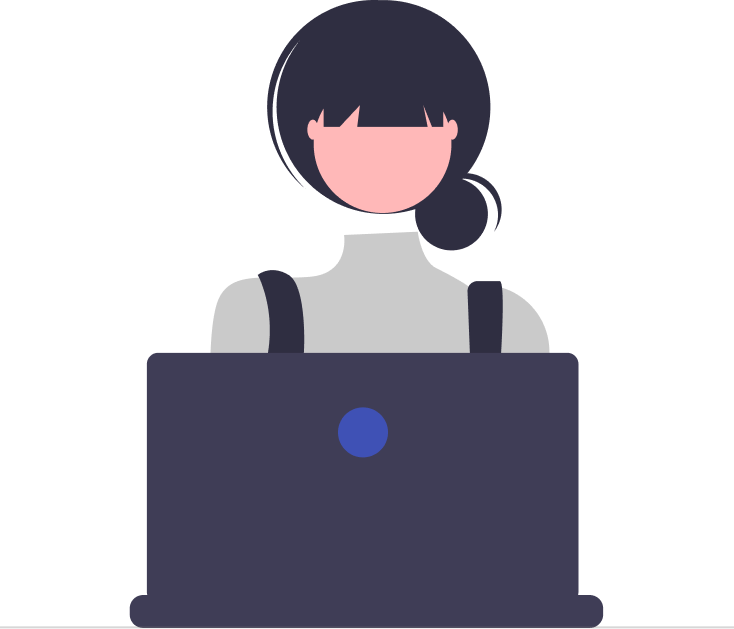



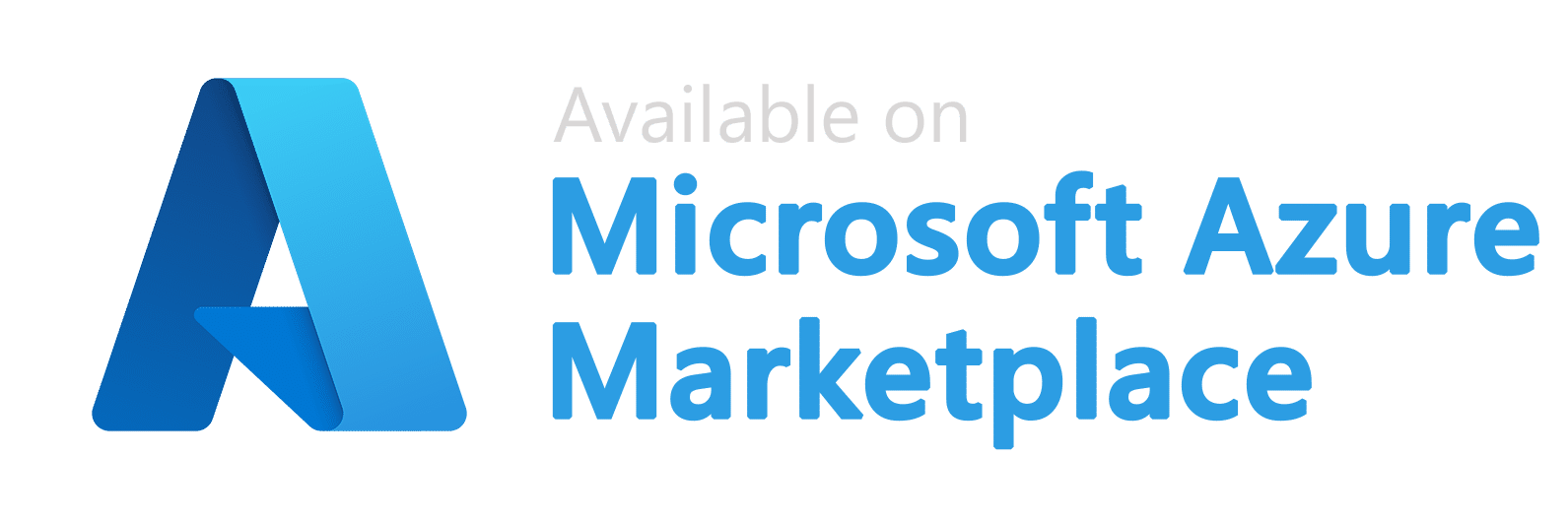
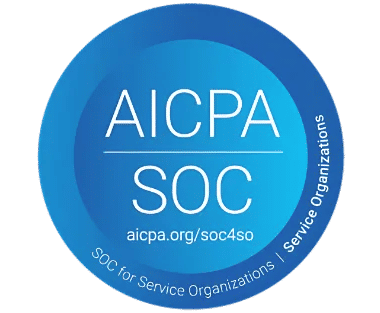
_svxLrd-8yH.png)

_2VYSFUTN5m.png)

_JiluXJRGNl.svg)

_2djTKNocf.png)
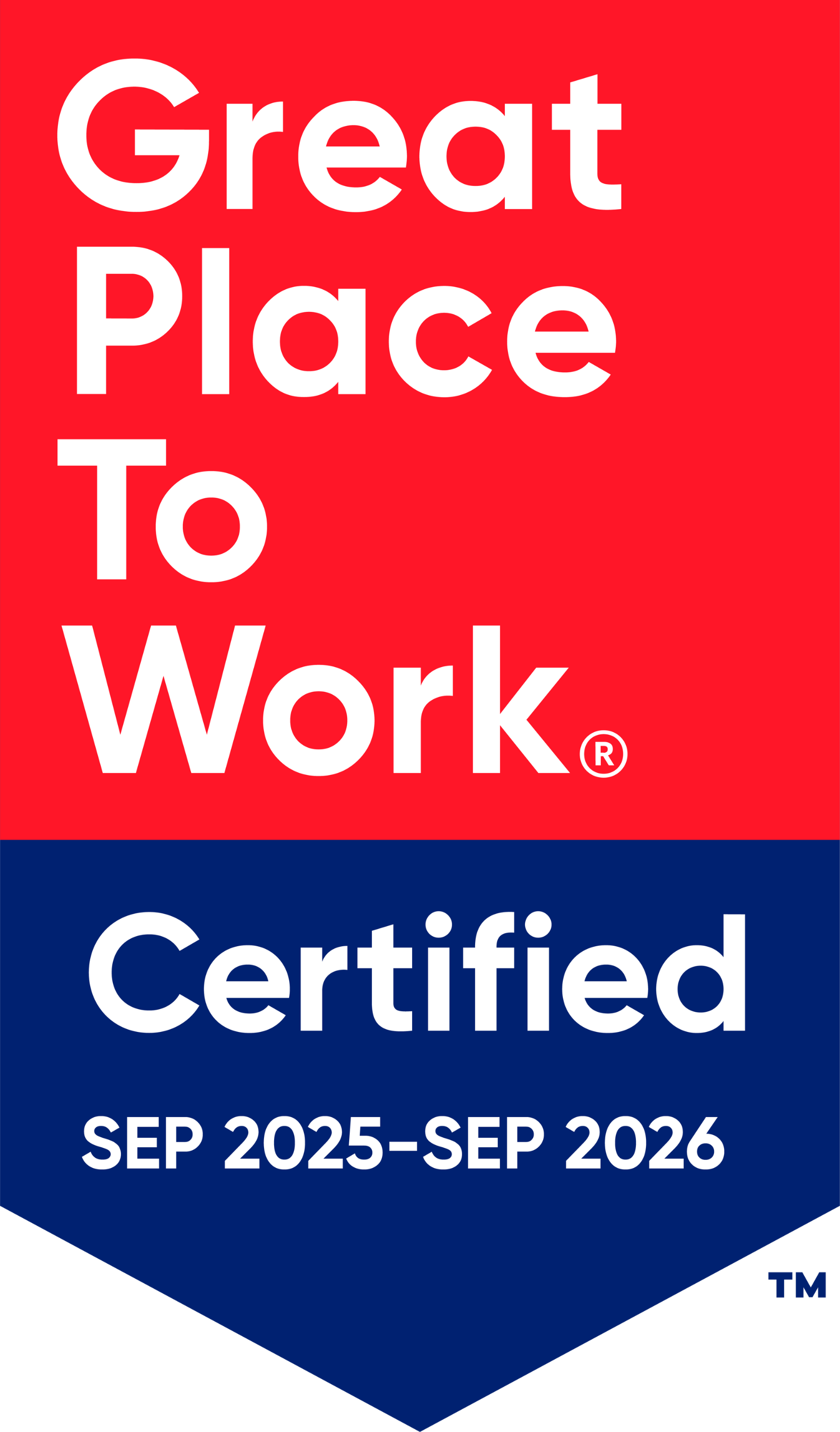
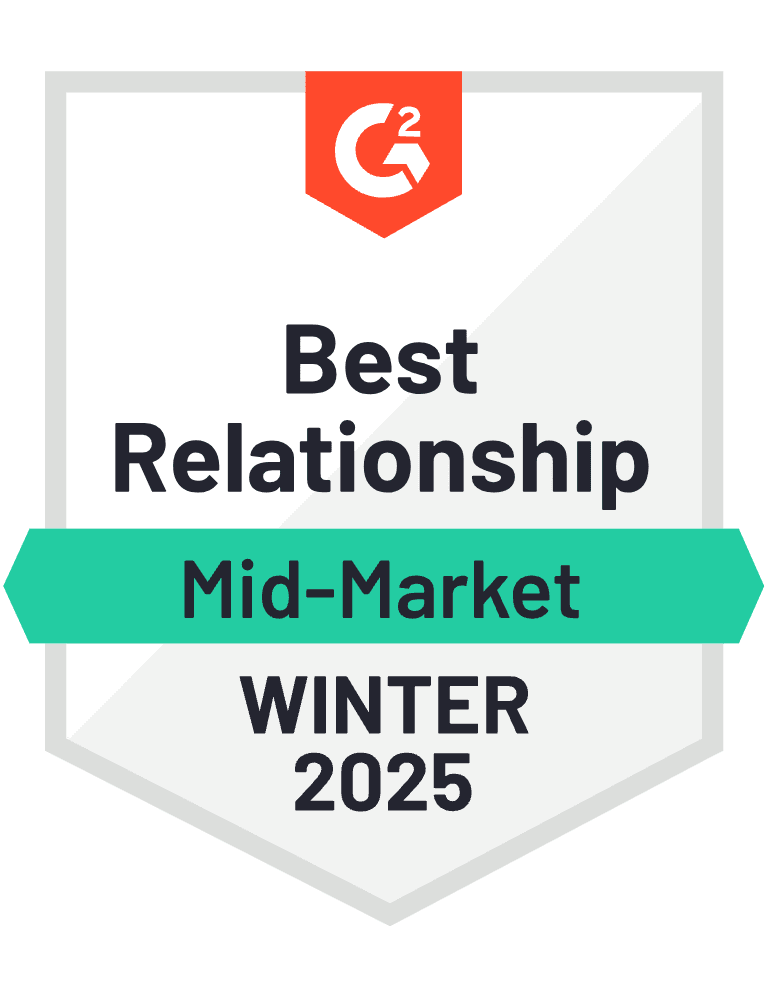


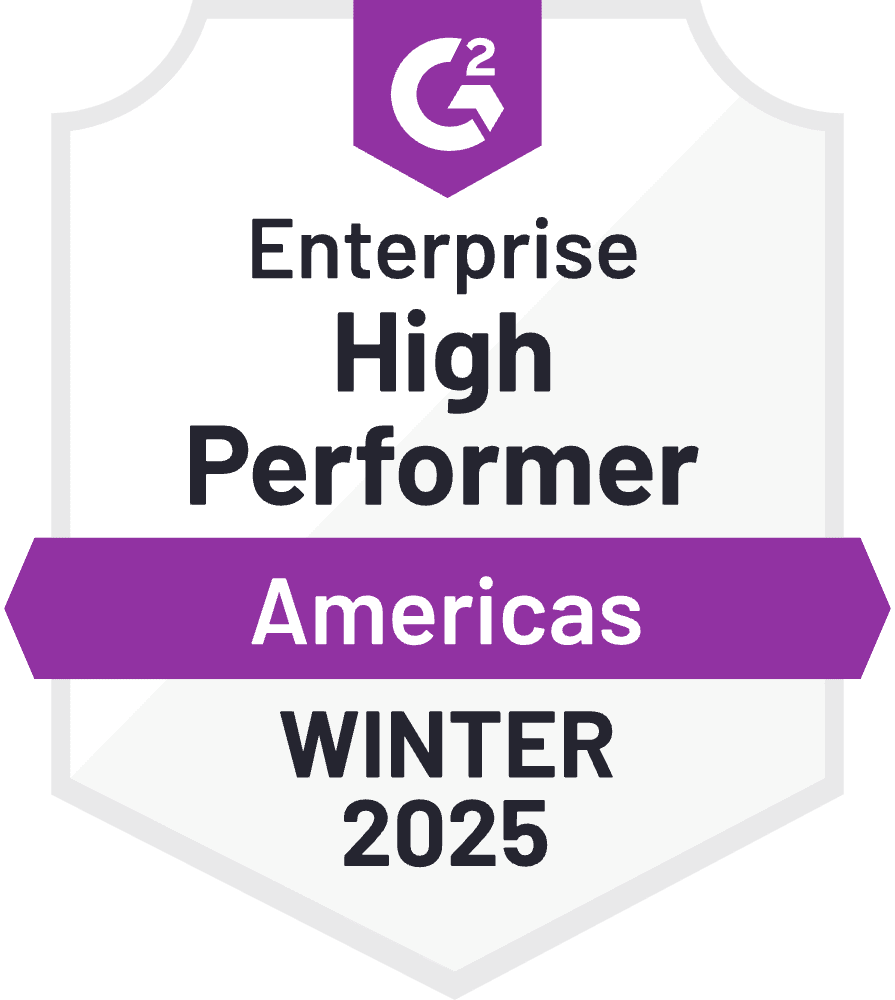
_Rapo0hRMBy.png)